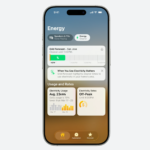9. Disable Unnecessary Features (UPnP, Remote Access, etc.)
Every extra feature running on your router or devices is another avenue that could be exploited. Two common home router features in particular are known double-edged swords for security: UPnP and remote management. While they exist for convenience, they can introduce serious vulnerabilities if left unchecked.
Turn off UPnP (Universal Plug and Play) if not needed: UPnP is a protocol that lets devices on your network automatically configure port forwarding on your router. For example, a new game console or smart camera might use UPnP to tell the router “hey, open port X for me so I can communicate better.” It’s convenient because it avoids manual setup for things like online gaming or video chats. However, UPnP can be a security risk – malware that infects one device inside your network could use UPnP to open a backdoor to the internet or spread to other devices, effectively bypassing your firewall . There have been large-scale attacks where malicious software used UPnP to punch holes in routers without owners realizing, exposing entire networks. Unless you actively use services that rely on UPnP, it’s wise to disable it in your router settings. Many users find everything still works fine with UPnP off, and you can always manually forward a port for a specific game or app if required. CISA explicitly recommends turning off UPnP unless absolutely necessary .
Limit or disable remote administration: Some routers allow you to access the admin interface from outside your home (over the internet) – this is often called “Remote Management” or “Web Access from WAN.” Unless you really need to log in to your router while away, turn this off. With remote access on, anyone across the world can at least see your router’s login page, and they might try to brute-force it or exploit a vulnerability. It’s far safer to require that admin access only happens from within your home network. If you do need remote router access, consider setting up a VPN (as discussed in Tip #6) to securely tunnel in, rather than exposing the router directly to the internet.
Review device features: Apply the “disable what you don’t use” philosophy to other devices too. For instance, if your smart TV has an open Bluetooth or a debugging interface you don’t use, turn it off. Many smart home hubs or cameras have features like FTP servers, cloud access, voice control, etc. – each might have potential vulnerabilities. Turn off or opt-out of features you aren’t using . Not only does this reduce attack surface, it also often improves performance and privacy. Even on your computer, uninstalling unwanted software and services (the bloatware that came with your system, for example) will tighten security .
WPS recap: We mentioned this under Wi-Fi, but it bears repeating: disable WPS on your router. The WPS PIN method is notoriously insecure because of a design flaw that makes brute-forcing the PIN far easier than it should be . Routers without a proper lockout can be cracked in a matter of hours via WPS. If your router has a physical WPS button, avoid using it and definitely turn off any PIN-based WPS in the settings.
By pruning away these unnecessary services and features, you essentially reduce the number of “doors and windows” an attacker could try to get through. Your network becomes a smaller target. Think of it as hardening the configuration: less is more when it comes to minimizing vulnerabilities.
10. Stay Informed, Monitor Your Network, and Educate Your Household
Cybersecurity isn’t a one-and-done task – it’s an ongoing process, albeit one that gets easier once good practices are in place. To maintain a secure home network in 2025, make sure you stay informed about emerging threats and routinely check on your network’s health. Also, involve your family or housemates in security practices so that everyone is on the same page.
Monitor your network: Get in the habit of logging into your router’s interface once in a while to review connected devices. Most routers show a list of currently connected gadgets by name or MAC address. If something appears that you don’t recognize (e.g., an odd device name that isn’t one of yours), investigate it – it could be a neighbour piggybacking on your Wi-Fi or an unauthorized device. If in doubt, change your Wi-Fi password to kick off any intruders, and make sure WPA3/WPA2 is enabled so they can’t get back in without the new password. Some modern routers and mesh systems have smartphone apps that send alerts when a new device joins; enabling these notifications can tip you off in real time if, say, a stranger somehow connects. You can then quickly deny or block the device.
Consider using network scanning tools or apps to audit your network occasionally. Even a free mobile app that pings all devices on your Wi-Fi can help you ensure only known devices are present. A more advanced user might set up an Intrusion Detection System (IDS) on their network (there are consumer-friendly options like Fingbox or more technical ones like running Pi-hole with logging, etc.) – but that’s optional. At the very least, keep eyes on the basics: devices, router logs (see if there are repeated failed login attempts or strange firewall blocks), and your internet bill for any unusual spikes in data usage (could hint a device is compromised and communicating out).
Educate and involve others: If you’re not the only user of your network, make cybersecurity a household effort. Teach your family members or roommates the importance of these tips: why they shouldn’t ignore device update prompts, why not to use “123456” as a password, and how to spot common scams like phishing emails. Often, human error can undermine technical security, so building some cyber awareness is key. For example, a family member might inadvertently download a sketchy game cheat mod that contains malware. Encourage an open dialogue: “If something seems weird or too good to be true online, check with me before clicking it,” etc. Especially coach children on basic internet safety – not clicking unknown links, not disabling security features to get a free app working, etc. Your home network is only as secure as its most vulnerable user.
Stay updated on security news: You don’t have to become a tech news junkie, but it helps to be aware of major security alerts that could affect you. Perhaps set Google Alerts or follow a trustworthy tech site (like TechBooky!) or government alerts from CISA for terms like “router vulnerability” or “IoT security update”. This way, if a serious flaw is discovered in a product you own, you’ll know to patch it or take action. Similarly, keep an eye on any breach notifications you receive from services you use; if your email or an account is reported in a breach, immediately change that password (and if you reused it anywhere, change it there too). Many breaches can indirectly lead attackers to your home by giving away an old password or personal info, so vigilance pays off.
Finally, perform a periodic security “check-up” on your home network. Maybe once every 6 months, run through a quick checklist: Are all my devices accounted for and updated? Do we have any new gadgets that I forgot to secure? Am I using strong new passwords and MFA on new accounts? Such a review can refresh your setup and catch any gaps. Cyber threats will continue to evolve, but with the 10 essential tips we’ve covered – and a dose of ongoing alertness – you’ll keep your home network locked down and far less likely to be the low-hanging fruit that attackers target.
Discover more from TechBooky
Subscribe to get the latest posts sent to your email.