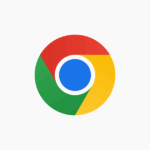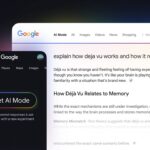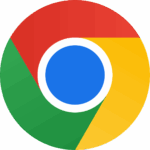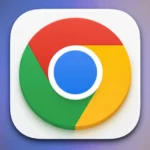As the most used browser globally, Google Chrome has indeed quite a few tricks up its sleeve. To enjoy a more seamless browsing experience, here are 15 handy but underused Chrome features you should definitely try out.
1. Pin Tab – If you’re dealing with multiple tabs at once, Chrome allows you to pin your most important tabs so they display only the icon. This acts as a space-saving strategy and helps you find your preferred tab quickly.
2. Display Home Button – Although the ‘Home’ button isn’t immediately visible on the toolbar, you can easily display it. Click on the ‘Wrench icon’ on the top right of the browser to access the option for showing the home button on the toolbar under Preferences (or Options).
3. Omnibox – The address bar in Chrome isn’t just for entering URLs. It also works as a search bar where you type in your desired keyword, pressing enter. It can even perform minor calculations or conversions!
4. Incognito – Secret Mode – Designed for private browsing, this mode doesn’t record your browsing or download history, and it eliminates any stored cookies upon closing the browser. Launch incognito mode by pressing Ctrl + Shift + N, or navigating through Settings and clicking on ‘New incognito Window’. You can also right-click on a link and select ‘open link in incognito window’.
5. Reopening Recently Closed Tab – If you’ve accidentally closed a tab, reopen it by pressing Ctrl + Shift + T, or right-click on an empty area in the title bar and select ‘Reopen closed tab’.
6. Chrome:// commands – It may surprise you that there are numerous about commands that you can type into the address bar, such as chrome://histograms, chrome://memory, chrome://cache, chrome://dns, and the list goes on!
7. Task Manager – If Chrome is running slow, use the task manager for a breakdown of memory and CPU usage by each tab. Spot the culprit and simply close it. Right click on empty title bar and select ‘Task Manager’, or use Shift + Escape keys.
8. Changing Search Engine in the Omnibar – Want to search Amazon via the address bar? Simply type ‘amazon’, press ‘Tab’ and the address bar transfigures into ‘Search amazon.com’. Search results will direct you to amazon.com!
9. Opening a Link at a Specific Tab Location – Drag and drop a link to a specific tab location. When dragging, a small arrow will appear indicating where it will be dropped.
10. Transport Your Chrome Settings – Using multiple computers? Save all your bookmarks, extensions, themes, and settings to your Google account by selecting ‘Sign in to Chrome’ from the settings menu. Now you can access your personalized Chrome settings anywhere!
11. Dragging and Dropping Downloaded Files – Post downloading a file, drag and drop it to your file explorer directly – as simple as that.
12. Browsing History – Press Ctrl-H or navigate to Customize -> History. Now you can search your history, clear it completely or delete specific items.
13. Shortcuts to Websites – Create an application shortcut to any website you’re viewing, right from the toolbar. Navigate to Customize -> Tools -> Create application shortcuts.
14. Navigate Between Tabs Quickly – Efficiently switch between your tabs by using Ctrl+Tab or use Ctrl-1 (or any other number) to go directly to a tab numbered accordingly. Ctrl-9 takes you instantly to the last tab.
15. Resizing TextArea – Modify the size of a textarea on any website. Do note this only works for textareas, not a textbox. Drag the two slanted lines at the bottom right corner of the textarea to your desired size.
This comprehensive list of tips and tricks was originally compiled by Efytimes for an enhanced Chrome experience.
This article was updated in 2025 to reflect modern realities.
[UPDATED_TB_2025]
Discover more from TechBooky
Subscribe to get the latest posts sent to your email.