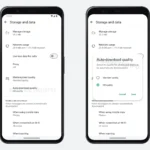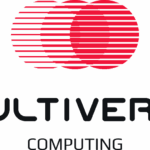Have you ever thought about how you can reduce the no. of bits and bytes?? It seems so mysterious. The idea behind it is straightforward. There’s a simple and easy process called compression of files by which you can do this which can learn more about . As we all know, most data on computers are redundant and take so much space for storage. So, to get rid of unwanted space by file compression programs.
File compression lists the information once instead of registering again and again and appears back in the original program whenever we require it back. Each processed file converted into a compression version through data compression. Let’s know how it works!
- a) This process starts with scanning the whole record.
- b) And then, it finds out the repetitive data and patterns.
- c) After that, with the help of a unique identifier, it replaces excess data.
- d) Now the file consumes less space than the original one.
- e) Thus, the data soon becomes smaller and compressed.
- f) The file compression reduces up to 50 to 90% file’s size though there is no exact measurement.
Usually, when you don’t have any files to remove to free up space on the hard drive, and you are running out of space. At this point, your computers and laptops begin to suffer problems with performance. Sometimes, windows also automatically compress the files when the hard drive gets low space, and you won’t even know this. Windows firstly needs to decompress in order to access the compressed folder. However, this takes some extra time.
Disable Automatic File Compression in Windows by using these three ways:
If you have ever noticed, we can decompress files and folders manually. You just have to the right click on the file or folder and choose properties. Go to advanced settings on the general tab and uncheck the box of Compress contents. Then save and click OK. But here we have three more ways to do so!
First Method: Using Local Group Policy Editor To Disable EFS
The very first method to disable automatic file compression method using the Windows Local Group Policy Editor. Ultimately, you need a professional or enterprise version of Windows to do so. It can not be done in-home version of Windows. The process starts like this:
1) Open your Windows homepage and click on Start.
2) Then open the Local Group Policy Editor and navigate to:
Computer Configuration\Administrative Templates\System\Filesystem\NTFS.
3) Go to the rightmost side and now edit it by double-click on the “Do not allow encryption on all NTFS volumes” checkbox.
4) Select the Enabled option and then click OK.
To make the changes reboot your computer so that policy is granted. After all, an option will pop out – “encrypt contents to secure data”. Now you are ready to encrypt or decrypt folders/files with EFS.
Second Method: Using Command Prompt to disable EFS
1) Open your windows first and go to start. Type in the search box- Command Prompt.
2) The elevated command prompt box will open up and run the command to disable EFS:
fsutil behavior set disable encryption 1
3) If you want to turn on EFS again, type this command:
fsutil action set disable encryption 0
3) Now reboot your system to save the changes. And by this, you can disable EFS.
You can also do this by making a registry change on your computer. Click on Start and type in the search box regedit and press enter. Now navigate to: Computer\HKEY_LOCAL_MACHINE\SYSTEM\CurrentControlSet\Policies
Find the “NtfsDisableCompression” and double click on this option and disable EFS.
Third Method: Using Local Security Policy To Disable EFS
1) Open your windows first and go to start. Type in the search box- Command Prompt. Or else, use Windows key + R shortcut key to open the run command.
2) Run the command prompt box and type the command: secpol.msc and press Enter.
3) Now you are able to see Local Security Policy pops up. Then navigate to:
Security Settings -> Public Key Policies -> Encrypting File System
4) Then right-click on “Encrypting File System” option and select Properties.
5) Choose not to allow “File encryption Using Encrypting File System (EFS)” in the general tab.
6) Finally, click OK, and your system reboots to save the changes.
7) You’ll get the error message showing – “This machine is disabled for file encryption “, when you try to encrypt any file/folder.
8) To revert the changes made, you can get back EFS encryption working.
Discover more from TechBooky
Subscribe to get the latest posts sent to your email.