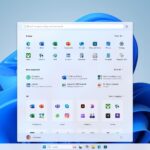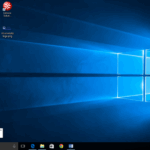Still deciding whether to switch to Windows 10? Well, your mind might be swayed once you learn about the following five transformative features that Windows 10 has to offer. Originally published by USA Today, these features are an innovation in the world of operating software, providing users with flexible customization options, smarter search capabilities, and modernized updates.
1. **Customizing the Start Menu**
In a delightful nod to nostalgia, the Start button has made its much-anticipated comeback in Windows 10. At a first glance, it looks quite a bit like its old buddy from Windows 7, but this time it opens the Start Menu, rather than guiding you to a touch-friendly Start screen. Some found the screen’s large, blocky live tiles to be inconvenient, while others found it functional and visually appealing.
Windows 10 has struck a fine balance by reincarnating the Start Menu, while allowing you to modify it to your liking. Want bigger live tiles? Just click, drag, and modify the edges! Adding and removing programs, files, folders, and live tiles is as swift as a right-click, and selecting ‘Pin to Start’. Once they’re in, feel free to drag-and-drop them around the menu, and group icons together into categories. If live tiles are more annoying than appealing, you can quickly send them off their merry way with a simple right-click.
2. **Seamless Update Management**
If keeping up with your updates sends a shudder down your spine, Windows 10 has just the antidote. The new update procedure is modeled less like a chore and more like browsing your favorite website—ever wonder what version of Amazon.com you’re using or how to manually update it? Probably not, and Windows 10 aspires to make genuinely automated updates normality. All the control you need is a couple of clicks away in the Settings screen. Venture into ‘Update & Security’, ‘Windows Update’, ‘Advanced Options’, and on arrival, you’ll be greeted by a window filled with customizable update settings. The days of manually picking and installing updates are finally behind us!
**Bonus Tip:** Just when you thought that the beloved Control Panel had disappeared, it makes a triumphant return. Right-click the Start Button and select ‘Control Panel’ to find it.
3. **Refined Search Capabilities**
Almost everyone who has used a Windows PC has made use of the in-built search functions. While these were handy, they were often inflexible and unintuitive. Windows 10 dramatically increases the power at your fingertips via Cortana, Microsoft’s very own digital assistant. Proactive and intelligent, Cortana evolves over time based on your search habits and patterns, thereby offering suggestions and solutions that are precisely tuned to your needs. If you don’t wish to employ Cortana’s services, you can simply ignore the prompt when she first appears or adjust your preferences later on via the settings tab.
**Bonus Tip:** Be sure to utilize the Action Center. Look for the little square speech bubble on the far left of the taskbar – click on it, and you’ll see notifications, updates, messages from Cortana, and much more.
4. **The New Windows Explorer**
Windows Explorer is about as synonymous with the Windows brand as the Start Button. In Windows 10, the Explorer window still remains a key part of the experience but it’s different – in a good way. At the top of every Explorer window, now sits a toolbar, a sibling to the ribbon at the top of Microsoft Office. The significant change, however, lies in its deep integration with OneDrive and Microsoft Live – Microsoft’s cloud storage service. With Windows Explorer, shifting files between your local hard drive and OneDrive becomes an effortless drag-and-drop task.
5. **Immersive Task View and Virtual Desktops**
ALT+TAB, the quick multitasking shortcut, and the Rolodex-style view of open programs (Windows Key + TAB) continue to exist in Windows 10 but with some enhancements. You can opt to use the Task View button on your taskbar for fast swapping between programs or take it one step further with the creation of unlimited new virtual desktops. Each desktop net users can have their personalized, separate space for different tasks.
To interchange between multiple desktops, bring up the Task View and select your preferred workspace. Transferring programs across them is as straightforward as picking them up from the task view and plopping them onto your chosen desktop.
Master these five distinctive features, and you’ll evolve into a Windows 10 power user in no time! But get ready to discover more unique elements in this next-generation operating system.
*This article was updated in 2025 to reflect modern realities.*
Image Credit: BGR and Microsoft News
Discover more from TechBooky
Subscribe to get the latest posts sent to your email.