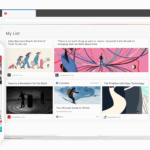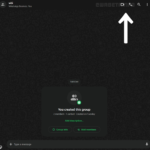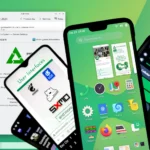Mozilla Firefox, a phenomenal trailblazer in the world of web browsers, continues to win the hearts of developers and designers globally. Its unrivaled adaptability and customization options make it irreplaceable for a fulfilling virtual experience. But have you ever wondered how to unfurl the full potential of Firefox? There are a stellar collection of lesser-known tricks which can fortify your Firefox experience exponentially. So, fasten your seat belts as we venture into the realm of transformative Firefox tips.
But before we leap into the Firefox secrets, why not also explore our compilation of top Chrome Tricks at Techbooky? Now with no further ado, let’s bring you the reasons why you clicked on our link in the first place.
1. Empower Your Workflow with Keyboard Shortcuts
Keyboard shortcuts are time-savers and productivity enhancers. Using these combinations lets you sail through your tasks without lifting your fingers off the keys. Here are some you might find useful:
– Spacebar: page down
– Shift-Spacebar: page up
– Ctrl+F: find text on the page
– Alt-N: find the next instance of your search
– Ctrl+D: bookmark the current page
– Ctrl+T: open a new tab
– Ctrl+K: jump to the search box
– Ctrl+L: move to the address bar
– Ctrl+=: increase text size
– Ctrl+-: decrease text size
– Ctrl-W: close the current tab
– F5: refresh the page
– Alt-Home: navigate to the browser’s home page.
2. Master the Art of Mouse Shortcuts
Optimize your browsing experience by engaging these mouse shortcuts:
– Middle click on link: opens link in a new tab
– Shift-scroll down: navigates to previous page
– Shift-scroll up: navigates to next page
– Ctrl-scroll up: reduces text size
– Ctrl-scroll down: increases text size
– Middle click on a tab: closes the tab.
3. Revolutionize Your Searches With Smart Keywords
Smart keywords give you quick access to any search engine from your address bar. Right-click on a search box > Select ‘Add a Keyword for the search’ > Assign a name and shortcut keyword > Save. Now, you can enter your smart keyword in the Firefox address bar followed by your search term to quickly access the results.
4. Harness the Convenience of Auto-complete
The nifty auto-complete feature in Firefox speeds up your navigation to websites. Simply type the name of the site without “www” or “.com” in the address bar (Ctrl+L) > Press Control-Enter to auto-fill. Replace Control-Enter with Shift-Enter for .net addresses and Control-Shift-Enter for .org addresses.
5. Smoothen Your Multitasking with Tab Navigation Shortcuts
Keep multiple projects or tasks on separate tabs and switch between them seamlessly using these shortcuts:
– Ctrl+Tab: rotate forward among tabs
– Ctrl+Shift+Tab: navigate to previous tab
– Ctrl+1-9: jump to a specific tab corresponding to the number.
6. How to Delete Items from Address Bar History
To sanitize your address bar history: Navigate to the address bar (Ctrl+L) > Type any address > Use down-arrow to scroll to the address you wish to remove > Press the Delete key.
7. Supercharge Firefox for Broadband Connections
Firefox’s about:config page is a treasure trove when it comes to advanced tweaks. By adjusting the pipelining settings, you can potentially speed up page loading times significantly. Follow these steps:
– Type about:config in address bar and hit return.
– Type network.http in the filter field.
– Set network.http.pipelining to true.
– Set network.http.proxy.pipelining to true.
– Set network.http.pipelining.maxrequests to any number.
– Right-click anywhere and select New Integer > name it nglayout.initialpaint.delay > set its value to 0.
8. How to Limit RAM Usage in Firefox
To cut down on Firefox’s memory consumption: Access about:config > Type browser.cache in the filter > Select browser.cache.disk.capacity > Reduce the value from the default of 50000.
(Original Source: Efytimes Network)This article was updated in 2025 to reflect modern realities.
Discover more from TechBooky
Subscribe to get the latest posts sent to your email.