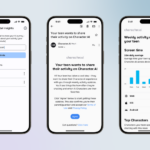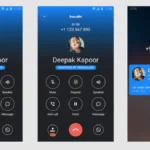Receiving emails can seem good and fine until Spam emails start dropping too. Some spam may be sent without malicious intent, but a lot of it boils down to harmless email clogging up your inbox. This goes on and on and eventually creating a cacophony of advertisements you didn’t plan for, and plenty of time-consuming work to delete or unsubscribe. Apple is taking to help users combat email spam with a new tool called Hide My Email. This tool was created with the aim to thin out your inbox by keeping email spam from showing up in the first place.
The Hide My Email feature, is part of a trio of new privacy-focused services for iCloud users under iCloud Plus. In other, for users to take advantage of it, the user has to make payment for the new premium upgrade, a payment that ranges from $1 per month up to $10 per month. For existing iCloud subscribers, your account will automatically get upgraded to iCloud Plus when it’s released this fall.
Hide My Email allows one to generate random email addresses when filling out an online form or signing up for a website. What this means is, one doesn’t always have to give out a real address. In effect, users are able to scramble their digital tracks. This article is intended to take you through how Hide My Email works, and how to set it up once Apple’s upgraded software is released to the public.
How does Hide My Email work?
With Apple’s new Hide My Email feature, you can generate random, unique email addresses when you need to provide your email address on a website, on a freebie, or on a signup form. It will then forward mail to your actual inbox while reducing the number of lists your legitimate email address appears on.
Hide My Email also allows users to create and delete as many addresses as needed at any point of time. Users can have more control over who can contact via emails. This is similar to Sign In with Apple, which uses your iOS device to verify credentials instead of using social account logins (thus making it harder for others to track you online).
Be sure to follow on this ride cause It can be a bit confusing. Because Sign In with Apple also has a feature called Hide My Email, which does not require a subscription to iCloud Plus. The difference is that Sign In with Apple’s feature only works for signing up for apps and services, while the new Hide My Email discussed here is part of iCloud Plus. It allows you to create and delete email addresses any time you need to. In other words, the “old” feature is an option you can only activate when signing up for a service with your Apple ID, but the new iCloud Plus feature allows you to do the same thing on demand for any purpose.

According to reports, Hide My Email will be built directly into Safari, Mail, and iCloud settings. It’s expected to arrive as part of the fall software update to iOS 15, iPadOS 15, MacOS Monterey, and iCloud.com. For those who will like to give it a try, you can download the iOS 15 public beta but be warned because it is a beta version, it may contain bugs.
How to set up Hide My Email?
Here’s how to set up Hide My Email in iOS 15 once you have it downloaded:
- Go to Settings, and tap your name at the top to access your account.
- Tap iCloud > Hide My Email.
- Tap Create New Address. Apple will automatically generate a unique, random address that ends in @icloud.com and forwards it to your personal inbox. If you are not satisfied with the address generated, you can tap Use Different Address to see a new one. Tap Continue if you’re satisfied.
- On the next screen, you can label your address and add a note to help you remember the purpose. Tap Next in the upper right corner. Your random address has now been created, and you can use it at will.
To delete any of the email addresses generated, follow the same route as discussed from Setting > iCloud > Hide My Email. Then tap Deactivate Email Address at the bottom. A box will pop up confirming your choice, and letting you know you can reactivate the address from an Inactive Addresses list. Tap Deactivate.
Discover more from TechBooky
Subscribe to get the latest posts sent to your email.