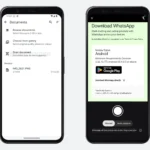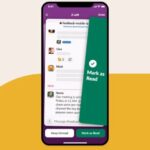Modern times have seen a steep increase in the menace of malware threats. These threats infiltrate in the guise of malicious applications, harmful links, phishing scams, among other forms. Even Android, the open-source platform, is not immune to such threats. The open nature of Android makes it a soft target, facilitating the creation and quick spread of malicious content. However, fret not, as in this article, we will guide you through some handy methods for scanning and eliminating virus threats from your Android phone.
Removing Malicious Apps Manually: The moment your Android device starts behaving abnormally post a particular app installation, it’s likely a red flag. Your device may start switching off unexpectedly, display hanging issues, or showcase other unusual signs indicating presence of malware in certain apps. It’s crucial to meticulously investigate all installed apps to detect the rogue one. Once identified, all you need to do is uninstall the harmful app. Just head over to Settings > Application Manager or Applications > All apps, identify the malicious app and hit the Uninstall button.

Source: oneclickroot
There might be instances when malware restricts you from uninstalling the app (grayed out Uninstall button). This likely implies that the malware has attained device administrator status on your device, which you need to revoke to rid your device of the malicious app. A solution to this issue is to transition your device to safety – put it into Safe Mode. This function halts all third-party apps on your device, including the problematic app or the malicious content itself, from running.

Source: ajqi
The action of revoking device administrator status from a malicious app is simple – exit the Apps menu, head over to Settings > Security > Device Administrator. Scroll down to spot the malicious app, uncheck the button next to it and click on Deactivate on the next screen. Once deactivated, you’re free to uninstall the malicious app from the Apps menu. Once the app is uninstalled, reboot your device to exit from Safe Mode. It’s advisable to backup all your data after this process to avoid data loss.
Fortifying Your Android with Systweak Anti-Malware
After executing the manual process for removal of malicious apps, fortify your Android device with anti-malware apps to add another layer of protection against virus threats. A reliable android security app such as Systweak Anti-Malware uses state-of-the-art techniques and smart algorithms to ensure comprehensive protection of your device. It features powerful search engines capable of detecting and eliminating malicious content from every nook and corner of your device.
The primary features of the Systweak Anti-Malware app include real-time protection against harmful apps, ongoing malware database updates for advanced security, comprehensive device scans (including the SD card), securing unprotected device settings like developers option, Android Beam, NFC, and install from unknown sources, permission tracking and management for installed apps, and whitelisting your apps to safeguard your critical apps and data.
In Conclusion: While uninstalling malicious apps is a basic defense mechanism against malware threats, enlisting the help of anti-malware apps ensures holistic security for your device. These apps not only secure your device from malicious content but also enhance its performance.
In Summary: The prevalence of malware threats is, unfortunately, a common reality today. Android devices, with their vast user base, are a prime target. However, with our simple guide and thorough approach, you can effectively shield and clean your Android device from virus threats with ease.
This article was updated in 2025 to reflect modern realities.
Author: Apoorv Bhatnagar works at Systweak Software as an SEO analyst and technical Content Writer. Specializing in PC, Android, and Mac tips, Apoorv also enjoys writing other technical blogs. You can connect with him on Facebook and LinkedIn.
Discover more from TechBooky
Subscribe to get the latest posts sent to your email.