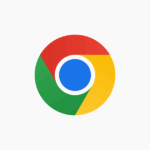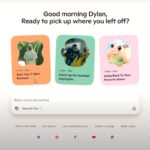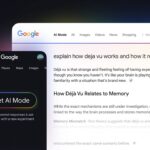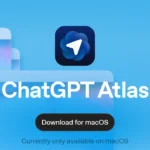There are times when you want to browse the web without leaving a trace of your online activity.
Chrome’s Incognito mode or private mode can come in handy in such cases, as it prevents the Chrome browser from saving your internet activity.
Browsing in the private mode allows users to perform their online searches without their history, cookies, and other essential information being stored on the device. Although this information helps browsers to enhance the browsing experience, the nature of data sometimes makes you want to save it from prying eyes.
However, the incognito mode still does not ensure total privacy for all web activity, because your ISP (Internet Service Provider), employer and visiting sites can still track your data.
For instance, if you are using a computer at work, your employer can see your internet activity.
To distinguish private browsing from normal browsing, let’s discuss how the two browsing modes treat your data.
Normal browsing:
When you perform searches in normal mode, the web browser stores all your browsing history. It logs your website visits, saves cookies from websites, and stores this data for autocompletion in the future. The web browser also saves information like downloaded files, passwords (those you have saved), and the search terms you have inserted into the browser.
Web browsers also perform another vital function called caching. In simple words, the browser saves bits of web pages that can be loaded at faster speeds in the future.
Anyone with access to the computer can find this information by opening your browsing history or typing a term into the address bar. If you have performed a search for the same term, the browser will suggest websites and sources that you have visited under the default search settings.
Private browsing:
When you browse in private or incognito mode, the websites you visit are not saved to your device history. Chrome will also not sync your activity with Google account, so everything you do stays there till you exit the incognito window.
This means that your login details, passwords, visited pages, and cookies will erase after you close the private window. So, anyone who may try to retrieve your browsing data will only access those activities that you have performed in a normal browsing window.
However, the bookmarks you create and the files you download will still be kept on your device. Hence, it secures web activity but does not make it invisible.
What private browsing does:
- It clears your browsing history
- It deletes the login details, passwords, and cookies
- It erases the information that you enter into forms
- It erases the permissions that you give to websites
What private browsing doesn’t do:
- It does not hide traffic from your internet service provider
- It does not hide your activity from your employer, government or whoever runs the network that you use
- It does not hide your IP address. So, your general location can still be identified
- It cannot secure your traffic from cyberattacks and other vulnerabilities
How to activate incognito mode in Chrome for Android:
If you are using Google Chrome on an android device, you can activate incognito mode by following these steps.
- Open Chrome: It can be found on the home screen or the app drawer.
- Click the overflow button: These are the three-dot icon “⁝” found at the top right corner of the screen.

1. Tap the ‘new incognito tab’: By clicking the ‘new incognito tab,’ a new browser tab will open with the message, “You have gone incognito.” A face-like icon with glasses and a hat will appear at the top of the screen. As long as the icon is there, you will know that you are in private mode.

2. Browse your desired website: As long as you stick to private browsing Chrome won’t keep track of any of your browsing activity.

Some android devices also allow users to activate incognito mode by tapping and holding the Chrome app for a second. The incognito window opens as you click the Incognito tab in the context menu.
Exiting incognito mode:
The incognito tab runs separately from the normal browsing tabs. If you want to exit incognito mode, you will have to close all the incognito tabs that you have opened.
You can exit the private mode by swiping down from above the screen and tapping the ‘Close all incognito tabs’ button.
Alternatively, tap the Switch tabs box and then click Close at the top of the incognito tabs.
When should you use incognito mode?
The incognito mode is useful when you are using a public computer or share your computer with other people. It also functions as an isolated browser session. It does not interfere with normal browsing windows or even other private windows.
It can also be a valuable tool in case you want to open multiple accounts at once. Simply log in to one account in a normal window and open the other in an incognito window.
However, it is pertinent to mention that private mode does not stop all the applications on your phone from tracking your browsing. If you have a spyware or a key logger application installed on your computer, the app could run and expose your browsing activity.
Similarly, private browsing won’t protect you against monitoring type apps that take screenshots of your browsing or track the websites you visit.
Final thoughts:
This post explained the method to activate incognito or private mode for Chrome in Android devices. It also discussed the various benefits offered by private tabs. Just because your activity isn’t stored by a browser does not mean that your traffic is safe from prying eyes.
Discover more from TechBooky
Subscribe to get the latest posts sent to your email.