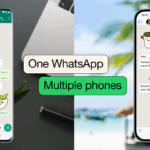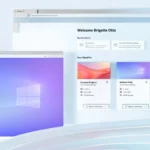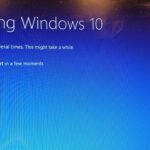What is disk partition?
Well, users who are familiar with Windows operating procedure know that it allows you to create multiple partitions from single partition. Here, you will find single partition on your system from manufacturer’s end labeled as (C:).
You can further make multiple partitions out of it. Remember if you are on MBR disk, then you can create maximum 4 partitions on your system including 3 primary partitions + 1 extended partition or 4 primary partitions. In case you want to make more than 4 partitions, then you need to convert MBR to GPT first. Once you convert MBR to GPT, there will be no limitation for the number of partitions.
Here, you can create separate partitions on your system to store different data on each partition drive. You may store OS on one drive (usually C:), games on another drive, files & folders on separate partition, and so on. It will keep your data safe in case of sudden crash or computer death. It will also make your work seamless.
There could be primarily two reasons behind making separate partitions out of one.
One, you want to organize system data in clean and logical way. Second, you want to keep your data safe if something goes wrong with one partition like sudden crash, etc.
How to do disk partition?
Doing disk partition on Windows 10 is absolute easy process with built-in Disk Management utility. In addition to that, you can try third-party Windows partition manager tools to do it quickly. Let’s discuss first, how to do it using built-in Disk Management utility on Windows 10.
Step 1
First, you need to access Windows 10 Disk Management utility. You can do it in 3 ways:
First, right-click on This PC and select Manage > Disk Management.
Second, search “disk management” in the search box on the taskbar and select “Create and format hard disk partitions” option.
Third, Open Run box by pressing Windows + R keys. Here, type diskmgmt.msc and hit Enter.

Step 2
Select one of the disks out of which you want to create separate new partition. Once selected right-click on it and select “Shrink Volume” option.
Now your system will scan & find how much free space is available which you can allocate to the new partition. Once completed, you will be asked to select how much space you want to use for new partition.

Step 3
In case, you want to use all available space for new partition, then simply click on “Shrink” button, otherwise, you can also determine it by mentioning partition size in MBs. Once you have mentioned the partition size in megabytes, simply hit Shrink button.
It will take a minute or so depending upon the speed of your drive. Once completed you will have the new unallocated space displayed next to the corresponding physical drive. You can find it at the lower half of the Disk Management window.

Step 4
Right-click on this unallocated space and choose “New Simple Volume” option.

Step 5
On the pop-up window, choose the size of the volume (by default it will use all unallocated space) and the drive letter.

Step 6
Select NTFS as File System. Keep Allocation Unit Size as Default and select volume label.

Step 7
Press Next buttons to complete the process and finally hit Finish button. This simple process will help you create brand new partition in few quick steps.

Use Best Disk Partition Software
In addition to this quick process, you can also try best free disk partition software to create new partitions on your system automatically. These smart tools offer you additional useful features to make disk partition seamless for you.
So, this was a quick guide on how to do disk partition on Windows 10. If you found the process useful, then feel free to share your experience in the comments below.
Metadata
Disk partition is quick & effective process you can follow to create separate partitions on Windows 10. To do this, you can use built-in Disk Management utility. Let’s discuss more here.
About author

Gajendra Singh is working at Systweak, as an Digital Marketing Executive. His potential of writing is PC tips, Android and Mac and Windows software tricks and he is anxious in writing other technical blogs. You can also find Gajendra on Facebook, and Instagram .
Discover more from TechBooky
Subscribe to get the latest posts sent to your email.