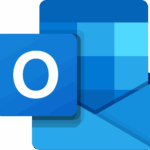MS Outlook is the first and top choice for any professional. It enables users to send and receive an email and perform many functions like task management, contact management, note-taking, journals, loggings, calendars, and web surfing; this list adds on more features. Microsoft Outlook is well known for providing users with a wide range of capabilities.
Apart from all these it also serves you features as:
- Create many email accounts.
- Managed data backup.
- Online surfing, Task Management, diary logging, calendar, contact management, etc
- Easy to Operate.
- Toolbar for quick access.
- The most attractive features are Search and Indexing Options.
On the other hand, Yahoo Mail is an extremely user-friendly email platform. The most astonishing feature characteristics include:
- Availability in PCs and Phones.
- An easy mail folding system that supports the concept of a user-friendly email platform.
- A better email finding system.
- Backdrop design options.
In the above paragraphs, we have learned the numerous benefits of Yahoo Mail and Outlook. So, what if, if we Configure Yahoo Mail in Outlook? Can we get better output?
Let’s try to find out the result.
What if, We Configure Yahoo Mail in Outlook
Although both performed admirably at their respective locations, we can see a superior result when Yahoo is set up in Outlook, where Yahoo Mail is a popular web-based email client with a user bank of over 225 million active users. Additionally, it gives you access to Yahoo News, Yahoo Finance, and other services.
On the contrary, Outlook is a professional tool that helps you when you want to add bulk Yahoo Mails, then in this case. It would help if you approached MS Outlook; it also holds more than 400 million active users.
So, while both hold a very good number of active users, Configure Yahoo Mail in Outlook is the best option in this case.
To Configure Yahoo Mail in Outlook procedure execute in two simple steps. And these steps are elaborated further. This Yahoo setup in Outlook can be executed manually and professionally. First, we try to move on with the manual approach.
Step 1: Generate a Third-Party App Password in Yahoo Mail
- Login with Yahoo Mail ID.
- Click for Profile icon > Account Info.
- Then click Account Security >Authenticator app > Enter Recovery Mail and Phone number to continue.

- Enter the 5-digit code that you received on your Recovery mail and Phone number.
- Scan the authentication Code and follow the instructions below the app password or you can also enter the details manually.

- Finally, click done.
Step 2: Add Yahoo to Outlook
- Launch Outlook
- Go to File > Add Account.
- Enter Yahoo Mail ID > Password (Yahoo Mail third-party app) > Connect.
- Now your account is successfully added to IMAP > Done.
- Finally, your account is configured to Yahoo and reflected in Outlook.
Alternate: Setup Yahoo Mail in Outlook Manually
Power Interruption and Internet Interruption are very common to approach but that doesn’t hold your pace of work. Here you can add Yahoo email to Outlook manually also. Follow the steps to execute:
- Launch Outlook > Go to File > Add Account.
- After entering your Email Id, you will find an Advanced Option > Let me set up my account manually > Connect.
- Next, select IMAP > Third-Party App Password. > Connect.
- A message will appear on the screen, Account Successfully Added > Done
- Your account will finally Connect Yahoo Mail to Outlook.
By following the instructions carefully, You will be able to Configure Yahoo Mail to Outlook successfully. And if you fail to execute Configure Yahoo Mail in Outlook successfully by manual approach.
Then Follow the next approach with Professional Thinker Sysinfo Yahoo Backup Tool.
Configure Yahoo Mail in Outlook with Professional Thinker
Albeit, we have tried to explain How you can manually configure Yahoo Mail in Outlook with very easy and simple steps. But not everyone is as technical to execute these steps systematically and successfully. But most of them may be professionals. So we can’t wait to be professional and execute this manual approach. It’s better to take help from the professional tool Yahoo Mail Backup Tool. That helps you configure Yahoo Mail in Outlook and converts your Yahoo Mail into several file formats like PDF, PST, MBOX, etc., and Email Clients like Gmail, Amazon WebMail, etc. To operate this software, follow the simple steps:
1. Run the software as an administrator.
2. Enter the required credentials.
3. Now select the file/folders and file format/ Email Client in which you want your resultant folder.
4. You can also opt for different features like:
- Remove duplicate files: So that the mess is not created after downloading the output folder.
- Maintain Folder Hierarchy: This feature helps you retain your folder hierarchy the same as your original folder.
- Free up Server Space: This feature helps you to free server space by deleting the mails after downloading.
- Skip Previously Migrated Items: This software is compatible enough to skip your emails and data that you have already backed up.
- Set Backup Schedules: this is one of the best features of the software that helps you when you were completely focused on your work and you forgot to backup your data. This software provides you with features to Set the Backup Schedule. As per your convenience date or time.
5. After choosing all these features, You can enable Mail Filter where you can take a backup of your data within a specified date range.
6. Assign a name for your Output Folder, and click Path To Save Button.
7. Your data starts Scanning as you click the Convert button.
8. Now you can download your Output file to your selected destination.
These are the steps that you can follow. This professional solution also solves the error of Yahoo Mail not receiving emails.
Conclusion
We have learned manual and technical approaches to Configure Yahoo Mail in Outlook. You can choose any of them, but we cant assure you that you can successfully proceed with the manual approach. On the contrary, we can assure you that you will use the professional tool that you cannot only configure Yahoo Mail in Outlook but also convert your Output data into several file formats and email clients.
Discover more from TechBooky
Subscribe to get the latest posts sent to your email.