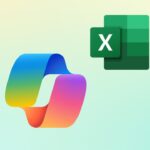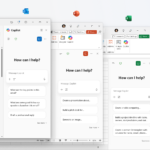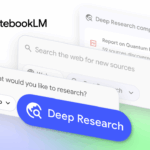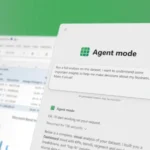Microsoft releases a major update to the Excel for Windows interface, including a totally modernised “Get Data” dialogue that will make connecting to external data sources easier. This is the first important step towards modernising Excel’s Power Query interface, and it is an essential adjustment.
Power Query has always been quite powerful for anyone involved in data analysis. The main issue, in my opinion, was that the interface for locating and making those relationships appeared cluttered and out of date. Microsoft claims that this new dialogue will make identifying and using external data sources more faster and more straightforward for everyone.
As a user of Office packages especially If you use Excel for Windows as an M365 customer, you can try it right now. To access the new interface, simply click on the Data tab in the ribbon. Then click Get Data and look for the Get Data (Preview) option.
The first thing you will notice is how clear and straightforward the starting point is. According to Microsoft, the underlying principle here appears to be quick access and built-in efficiency. The new dialogue provides you with a centralised view right away. It features a big search bar at the top, which significantly improves quality of life by allowing you to easily key in the precise connector you require rather than navigating menus.
The new dialog’s structure, which divides the connecting process into logical tabs, is one that will suite everyone’s opinion, the most significant gain for normal users. When you initially open it, you’re sent to the Home tab. This area is specifically designed to emphasise popular or suggested data sources, so if you’re constantly connecting to SQL Server or a certain online source, those options should be right there for you.
This allows you to hop right into your most common workflows without spending time scrolling through connectors you’ll never use. To view the whole catalogue, simply click the New tab, which is found beneath the categories list on the left side of the dialogue. This page allows you to look through all of the accessible data sources.
It is worth noting that, while the discovery process has been totally overhauled, the present import workflow has not altered. When users select the selected source from the new dialogue, Excel immediately launches the traditional Power Query import process. The steps for setting up credentials, configuring parameters, and previewing data will be the same as they are today.
This implies there is no steep learning curve for the main Power Query engine, which is advantageous for continuity. Microsoft stated that the team is working on larger breakthroughs that would be released later. Upcoming enhancements include modern import flows and a completely modern Power Query editor. Expect more modules to be integrated into this single dialogue in the near future.
For those anxious about change, Microsoft has not totally abandoned the old practices. External data can still be imported using the original Get Data dropdown categories on the Data tab, in addition to the new preview dialogue.
The capability is currently being rolled out progressively to Microsoft 365 members who use Excel for Windows. The preview option is only available if you are using Version 2509 Build 16.0.19328.20000 or later.
Asides the “Get Data” dialogue, there are also other additional related features and search capabilities
The other features introduced include better search and new dialogues:
Agent Mode with Web Search: Copilot for Excel’s Agent Mode has been enhanced with web search capabilities. This enables users to access real-time data from the web right in their spreadsheets.
Template Filters on iOS: Excel for iOS (for Insiders) now has a modernised home experience with template filters that improve template search.
The “Tell Me” Bar: Excel includes a generic search bar at the top of the program window. Users can look up commands, features, and assistance topics.
These enhancements are part of Microsoft’s efforts to modernise the Excel user interface and apply artificial intelligence to improve data management and analysis.
Discover more from TechBooky
Subscribe to get the latest posts sent to your email.