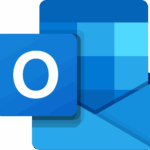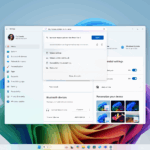You have got all mail items in Windows Live Mail and want to export Windows Live Mail to Outlook? Then we have written this blog just for you. In this article, we will talk about how to Export Windows Live Mail Emails into Outlook.
Windows Live Mail:
Windows Live Mail is a freeware email client, now discontinued. While Windows live mail downloads are not available now, the 2012 version is still working as you can use it to download emails from any standard email service. However, Outlook.com has become the single codebase where Microsoft is moving its all email services like Hotmail, Office 365, Live Mail, MSN Mail, Outlook.com, etc.
Get to know about some free methods to Export Windows Live Mail Emails into Outlook.
Proven Methods to Export Windows Live Mail to Outlook:
You can use the inbuilt functionality with the following methods:
Method 1: Export Emails with Windows Live Mail
Take advantage of the Windows export functionality and directly export WLM mail items to Microsoft Exchange or as MS WLM format. The precise steps to move Windows Live Mail to Outlook are below:
- Set up the Windows Live Mail email client and click on File -> Export email -> Email messages.
- Take the Microsoft Exchange option and hit Next.
- When you view the export messages dialog stating about message export to Windows Live Mail to Microsoft Outlook or Microsoft Exchange, hit OK to proceed.
- Opt for Outlook option from the Profile Name drop-down menu and press OK.
- Within the Export Messages box, you get a choice to select All folders or Selected folders options and click OK to proceed.
- After that, a new dialog displays the status of the export process.
- In the final phase, you receive a new message, confirming the successful completion of the export process.
- To check, Open and view the exported data with Outlook application.
With this method, you get WLM mail items exported to Exchange. You can now use these emails to easily save as a PST file on a storage device of your choice. We can quickly achieve this with the use of the Import/Export attribute of the Outlook desktop client.
Alert! Ensure that no active Outlook instances are running when exporting the Windows Live Mail to Outlook. It is that the working of WLM simultaneously with Outlook obstructs with WLM’s functionality to export emails to MS Exchange.
Method 2: With the Windows Live Mail File Location
If you have got ELM files that are on your system, then it is also possible to transfer them as WML files with a storage device. To move your WLM EML files to a new PC, you need to configure Outlook desktop client on your new system, later, drag and drop your EML files to the newly created folder inside Outlook client. To export Windows Live Mail to Outlook, follow the steps mentioned below:
- Find the WLM files, usually located in the following location on your system:
C:\Users\[Username]\AppData\Local\Microsoft\Windows Live Mail
- This location maintains several folders containing mailbox information. Create their duplicate by Copying these files to a storage device.
- After that, Plug your storage device to the new system.
- Load Outlook client and add a new folder (name the folder as WLM).
- Take help from your mouse or keypad to drag and drop all the files to this folder.
Backup Method: Import Windows Live Mail to Outlook with Cigati EML Converter
Windows Live Mail file maintains information as EML files. As we have already seen, we get inbuilt functionality to export with Windows live mail. So why to use an alternate method? The problem with the first method is that it doesn’t maintain the hierarchy. For the implementation of this 1st method, you need to be fully aware of the two email clients involved. The chances of data loss are high with the use of the 1st method. The 2nd Method of drag and drop requires to be followed for each item you want to export.
With method 2, the possibility of data loss cannot be ruled out. By taking a view on such shortcomings, we recommend you to opt for an efficient alternative Cigati EML Converter. With this tool, make use of EML files to import Windows Live Mail to Outlook. No need for manual drag and drop as with this tool, you can work with EML Files in Bulk conversion.
Conclusion
This blog is to help users looking out for how to export Windows Live Mail to Outlook. You can move Windows Live Mail to Outlook. For that, we have shared here manual methods and these methods can often return results with data loss or corruption. So, it is suggested to rely on third party EML Converter for secured data conversion with several added advantages.
Author bio
Rohit Singh is an experienced technical content writer and a lifelong learner who is always looking to grasp new opportunities.
Linkedin: https://www.linkedin.com/in/digirohit/
Twitter: https://twitter.com/Digitalrohit6
Discover more from TechBooky
Subscribe to get the latest posts sent to your email.