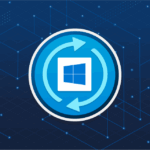Every device connected to the internet has a unique identifier known as an Internet Protocol (IP) address, which facilitates the operation and control of devices on a network. To manage your network effectively, it’s essential to know how to identify your network’s IP address. In this article, we’ll walk you through various steps on how to determine your IP address.
Before we proceed, it’s important to note two frequently seen network system IP addresses – 192.168.1.1 and 10.0.0.1.
10.0.0.1 is a default IP address for several models of wireless routers used within computer networks, notably Cisco branded routers. You can access this value through the address http://10.0.0.1 from your browser. This unique IP also goes by the name Default Gateway because of its role in establishing the connection from the modem to the internet.
On the other hand, 192.168.1.1 is perhaps one of the most widely used IPs today, with numerous Wi-Fi router manufacturers using it to manage their network setup or construct a wireless network system.
Now, let’s delve into finding your private network IP address:
Locating your router’s default IP address is the first step towards accessing it. The router can also display other networking information such as Dynamic and Static IPs, hostnames, MAC addresses, and so forth.
To determine the IP address of your network, you can use the ping command. Simply click the Start button, next in the RUN field type CMD and hit Enter. When the command prompt appears on your screen, type the “ipconfig” command to get the IP information of your network.
If you wish to acquire the IP of any device on your network, use the “netstat -r” command. However, if there is an issue with any device connected to your network, it may not be possible to find the network IP address using this method.
IP addresses have various functions in a network system, including:
– A network IP address doesn’t allow traffic to reach the original client in connection with it.
– It facilitates interaction between nodes, appearing as easily readable notes even though the IP address actually consists of binary numbers.
– A computer or any other device within the network cannot be reached from a different PC that is not part of the network.
– Each computer possesses a unique IP, known as a private IP address.
– The IP belongs to the 32-bit IPv4 addresses.
– An increasing number of providers are starting to use IPv6 addresses. These resemble regular IP addresses but consist of 16 numbers between 0 and 255.
– An administrator requires the default IP to ping a router.
Knowing how to find your network’s IP address is an essential skill in the era of connectivity. We hope this guide has made the process a bit clearer for you.
This article was updated in 2025 to reflect modern realities.
Discover more from TechBooky
Subscribe to get the latest posts sent to your email.