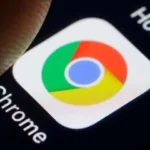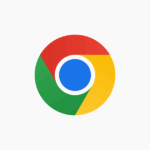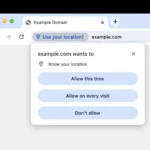If after visiting a site the warnings pop up or a dreaded error message appears on the screen then this experience can be annoying for you. As an example, if for the TLS/SSL certificate of your website something fishy is found by Google Chrome then a warning like “Your connection is not private” appears on your screen. However, sometimes it is still not known what is the errors’ root cause. The same is for the ERR_SSL_PROTOCOL_ERROR message. Now I am going to tell you how to fix ERR_SSL_PROTOCOL_ERROR on Google Chrome.
- Delete cookies and cache memory in Chrome – The browser will always remember all the past SSL-related issues which you have faced after visiting a website. Even if the issue has been resolved by the website, Chrome will show ERR_SSL_PROTOCOL_ERROR on the screen. In order to fix this, you need to delete the cache memory and cookies.
- Click on the menu (On the screen’s right side there are three vertical dots).
- Go to the Settings.
- Try to find out the word Security on the search bar present at the top.
- Click on the Clear browsing data button.
- Select cache, cookies and history.
- Click on Clear Data.
- Access the site using a Virtual Private Network – An ERR_SSL_PROTOCOL_ERROR message will appear on the browser if your site gets blocked by the internet provider or the government. But if you will use a virtual private network (VPN) then accessing the site is still possible. You can do this if in the VPN, the default country is changed by you.
- Delete the SSL State in Chrome – It is possible that in the past certain websites have been visited by you in which SSL certificates are installed. For storing these SSL certificates’ cache memory, there is SSL state. An ERR_SSL_PROTOCOL_ERROR message will appear on the browser if an SSL certificate that is unsafe is used by the website. For removing the cache memory related to SSL you need to clear the SSL state. The performance of browsers will speed up with this.
- Click on the menu (On the screen’s right side there are three vertical dots).
- Go to the Settings.
- Then scroll down.
- On the navigation present on the right-hand side, select Advanced.
- The System option needs to be located by you in the dropdown.
- Hit Open your computer’s proxy settings.
- You will see a new window. Check Internet Options in it.
- Hit the Content.
- Click on Clear SSL State.
- Delete the DNS Cache in Chrome – For keeping the IP addresses of all domain names as well as the domain names’ index, you can use DNS servers’ system known as domain name system (DNS). Its working is the same as that of a phone book. Suppose in the address bar you enter a domain name. Now for connecting it to the IP address you can take the help of DNS. The server gets the request after it has been passed from the IP address to it. We can say that the server and the browser have a mediator in between known as the DNS. If in the past you have visited some websites, then their record is present in the DNS cache. If there were any issues related to SSL in the website then these will still be stored in the DNS cache. For resolving the problem, it becomes necessary to clear the DNS cache. For deleting the DNS cache, you need to follow some steps:
- In the address bar type chrome://net-internals/#dns.
- On the menu present on the left-side, select DNS.
- Hit the Clear Host Cache button in the Host resolver cache.
- Enable the older version of TLS/SSL – If older ciphers are present in SSL certificates and if some sites use these certificates then these sites can be blocked by the operating systems and browsers. Security flaws can be present in the old algorithms. The certificates can be easily exploited by the cybercriminals. You have to disable the settings of TLS for accessing the sites from the browser.
- Go to the address bar and search chrome://flags.
- You will see a different search bar at the page’s top.
- Check for #show-legacy-tls-warnings and then go for disabling it.
- Check for #legacy-tls-enforced and then go for enabling it.
- After this the browser needs to be relaunched by you.
If you take interest in running a digital marketing campaign and various activities related to it then it will be good for you to take help from digital marketing experts.
Discover more from TechBooky
Subscribe to get the latest posts sent to your email.