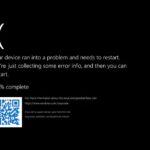BSOD errors or blue screen errors in Windows 10 can be a nightmare if you haven’t experienced it already. Imagine you are working on your computer routinely and suddenly your computer stops working, screen goes black and all your unsaved work vanishes and after a moment or two you are getting a blue screen on the monitor giving you a message, there may or may not be a smiley face on the screen but that is not important here. BSOD or blue screen of death errors are common around the world and were introduced first time with Windows 8. They signify that your computer has reached a critical state where it can no longer continue functioning. There are various types of BSOD errors which can be triggered by different reasons. The system crashes, stops functioning and the users are left with nothing but a blue screen giving an error code. So what can one do in this scenario? Let’s have a look at it.
Imagine you are working on your computer routinely and suddenly your computer stops working, screen goes black and all your unsaved work vanishes and after a moment or two you are getting a blue screen. Here is a fix #windows10bluescreen… Share on X
How to troubleshoot common BSOD errors in Windows 10?
As mentioned earlier, BSOD can be caused due to various reasons and can render a computer useless. You will have to then restart your computer as there is no other option left. Now, how can one troubleshoot this problem? This situation occurs, most of the time, when there are important elements that are running outdated in your system. So what can you do, the simplest way would be to just update. Yes, as simple as it sounds, it can really get things done. Below, I am going to mention some simple steps through which you can get rid of almost all the types of BSOD errors. Have a look:
Update Operating System
Microsoft releases a lot of patches, bug fixes, feature updates and additions from time to time. If you have not checked on the updates from a long time then chances are that your system was running outdated and hence the problem occurred. It is not only the software and apps that you need to keep updated but also the OS. Here is how you can check the updates.

Image Source: ghacks
Microsoft releases a lot of patches, bug fixes, feature updates and additions from time to time. #bluescreen #windows10bluescreen #windows10 https://www.techbooky.com/post-title/11-engaging-online-games/ Share on X
- Click on the Start button present in the bottom left corner of your screen.
- Type “Check for updates” and click on the option by the same.
- A new window will appear by the name of “Window Update”,
- Here click on the “Check for updates” button and your computer will start searching for a new update released by Microsoft. Make sure that your internet connection is up and running for the job.
- If there are updates then Windows will list them for you on the same screen.
- Click on the “Update now” button and the process will start.

Image Source: howtogeek
So this is how you can search for updates on the operating system in Windows 10 and can install them easily. Now let’s move on to the second part of this article, that is updating Drivers.
Update Drivers
Drivers are an essential part of computers. They are the base programs that help the computer to understand all the devices attached to it. Devices like USB ports, audio cards, sound drivers, graphic card drivers, mouse, keyboard, etc. So here arises a need to update drivers so that they can efficiently communicate with computers and users can continue using them. A lot of these drivers can be updated directly through Windows using Device Manager but a lot of devices like graphics card, microphone, gamepad, WiFi receiver, etc are some devices that you won’t be able to directly update. Customers, here, are expected to go to the websites of each product’s manufacturer and then download the updates from there. If you are not experienced enough with the workings of drivers and Windows then you may end up installing incompatible or older versions of drivers that are also available on the website. So what can you do here.
We would recommend that you install a third party app that has been dedicatedly designed to help users in installing drivers of all sorts.
Advanced Driver Updater is one such application that would help you to achieve the desired results. It is one of the most trusted and effective driver updater utility tools available in the market. It’s database contains thousands of updated drivers and an advanced deep scan algorithm which can not only detect the incompatible drivers but the needs of your system as well. Here is how you can use it:
- Download and install the Advanced Driver Updater.
- The installation process should be over without any issues. Follow the steps and instructions given by the application.

This is how you can solve blue screen error in Windows 10 in simple steps. #windows10bluescreen #bluescreen #error https://www.techbooky.com/post-title/11-engaging-online-games/ Share on X
- After the installation is done, you will be directed to the Status tab of the app.
- Under Status Tab, click on “Start Scan Now” button and the app will start scanning for all the outdated drivers.

Image Source: softonic
- After the scan is complete the app will then list out all the available updates, you can either choose to selectively update the drivers or you can simply click on Update All and the app will take care of your driver needs.

Image Source: softonic
So this is how you can solve blue screen error in Windows 10 in simple steps. I hope this article has helped you. A lot of errors can be troublesome and they can be easily resolved if we just keep our software and apps updated.
Thanks for reading!
Discover more from TechBooky
Subscribe to get the latest posts sent to your email.