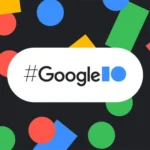Google Calendar now lets you add a note when you change or delete an event.
Google has recently announced in its official blogpost that it is adding an interesting feature in its Calendar app which will allow users to leave a note when they change or delete an event in the Calendar. A dialog box appears that asks you to add a short message to explain why are you changing the event and what changes are being made.

The option to leave a note appears in a pop-up box when an event is edited. Participants receive the alert in the form of an email with the subject, “Updated invitation with note.” The alert shows who made the event edit, what was changed, as well as the included note.

How to set up an event reminders
By default, you receive an email and a pop-up reminder 10 minutes before each event on your calendar. To change your default reminder settings, follow these steps:
- Open Google Calendar
- In the My calendars section, click the down arrow that appears when you hover over your calendar, and select Notifications from the drop-down
- In the Event reminders section, select either Email or Pop-up from the drop-down
- Enter the corresponding reminder time (between one minute and four weeks)
- Optionally, click Add a reminder to create a new reminder or remove to delete an existing
reminder. - Click Save
How to set up an event notification
By default, you receive an email message when someone invites you to a new event, changes or cancels an existing event, or responds to an event. To change your default notification settings, follow these steps:
- Open Google Calendar.
- In the My calendars section, click the down arrow that appears when you hover over your calendar, and select Notifications from the drop-down
- From the icon, then you can choose how you would like to be notified, select the Email check box for each type of notification you’d like to receive in your email
- Then click “Save”
This new feature is now available to G Suite users and should arrive for everyone in the next three days. Although it is a small addition, it is useful and a discreet way to keep everyone on the same page when the plans change.
Discover more from TechBooky
Subscribe to get the latest posts sent to your email.