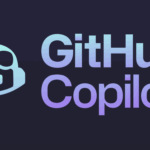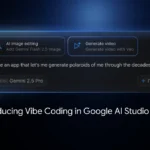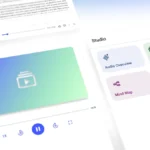Microsoft, typically associated with Windows operating systems, surprised many by venturing into the Linux territory with the release of a cross-platform code editor. Visual Studio Code has been designed to operate seamlessly on Linux, along with Mac OS X and Windows. Our guide here provides a compact overview of what Visual Studio Code offers and a simplified step-by-step instruction to install it in Ubuntu.
**Visual Studio Code for Linux: An Overview**
Visual Studio Code is unique in its engineering. It leverages web-based and open-source technologies, incorporating features of Chromium and Github’s Electron app framework, along with Microsoft’s Monaco editor. The code editor transcends the conventional, offering functionalities beyond basic editing but not quite extending to the capabilities of a fully functional IDE (Integrated Development Environment).
This hybrid nature of Visual Studio Code is a blessing for developers who prefer utilizing standard code editors such as Sublime Text or Github’s Atom to build or modify applications and websites. These user groups form Microsoft’s targeted segment for the Visual Studio Code tool.
**Feature Analysis**
Visual Studio Code boasts a plethora of handy features. In addition to full syntax coloring, highlighting, and bracket matching, it offers linting, keyboard bindings, snippets, and Github integrations similar to Google’s Chrome Dev Editor. Expediting work efficiency, it also provides IntelliSense support, which includes typo correction and auto-completion, among other utilities.
As of now, Visual Studio Code supports an impressive array of around 30 programming languages, including JavaScript, C#, C++, PHP, Java, HTML, Markdown, SASS, JSON, and Python. Keeping its ‘alpha’ status in mind, it is expected to continue expanding its offerings in terms of supported languages and capabilities.
**Installing Visual Studio Code on Ubuntu**
Visual Studio Code is in preview mode currently, suggesting that it could potentially experience bugs and might lack some features. Despite this, it is readily available for free download on Windows, Mac, and Linux. For Linux, the download is provided as a distro-agnostic 64-bit binary, allowing it to run from its own folder.
Visual Studio Code for Linux is also available for installation using Ubuntu Make, Canonical’s suite of command-line tools designed for efficient IDEs installation. To install Visual Studio Code in Ubuntu, the following commands should be run in a new Terminal window. These commands will first add the PPA, then install the desired tool, and finally install the Visual Studio Code.
“`
sudo add-apt-repository ppa:ubuntu-desktop/ubuntu-make
sudo apt-get update && sudo apt-get install ubuntu-make
umake web visual-studio-code
“`
**The Bigger Picture: A Progressive Microsoft?**
Microsoft’s venture into Linux with Visual Studio Code is somewhat symbolic of a paradigm shift. The company now seems ready to interact with competing platforms in a bid to yield mutual benefits. Microsoft’s continued partnership with Canonical in the cloud and Internet of Things, combined with Linux support on Azure, attests to this change in sentiment. Though skeptics might argue, this “new world order” in which open source software and Linux are key players, driving technological progress, is welcomed by most.
For millions of Linux developers seeking to enhance their productivity, Visual Studio Code provides yet another mighty tool in an already powerful development platform. It represents Satya Nadella’s pragmatic Microsoft: a company that adapts and evolves in recognition of the evolving tech world order.
Discover more from TechBooky
Subscribe to get the latest posts sent to your email.