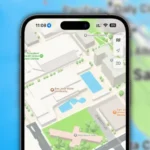iOS 13 is on its way with new features that require third-party developer input. As such, the company is releasing developer betas so that software engineers can get a head start on making great software for you. Apple has just released the first beta version of iOS 13 for developers. If you were waiting for iOS 13 to get started with beta testing, go ahead and download the latest version—Follow the instructions below to install this beta.
How to make an archived backup of your iPhone
Before you begin, make sure you backup your iPhone. The beta process is straightforward and easy to follow. And with your personal data, it’s always — always! — better to be safe than sorry. Even if you back up every night, you’ll want to make sure it’s absolutely up-to-date before you proceed with installing the beta IOS 13 version.
- Plug the iPhone into your Mac or Windows PC.
- Launch iTunes.
- Click on the iPhone icon in the menu bar when it appears.
- Make sure backup is set to This Computer. (And enable Encrypted backup — it’s worth it!)
- Click on Backup Now. (Click on Encrypt Backup and add a password — you want the security.)
- Backup Apps, if asked.
- Press Command, to open Preferences. (Or go to iTunes in the menu bar and click on Preferences.
- Click on the Devices tab.
- Control-click on your Backup and choose Archive.
Archiving your data will prevent your current backup from being overwritten by an iOS 13 backup in the future, should you want to revert for any reason.
How to install the iOS beta using iTunes
- Go to apple.com on your Mac.
- Click on the “Discover” tab.
- Click on the operating system buttons in the bar near the top of the screen.
- Click Download.
- Log in with your developer account’s username and password.
- Go to the iOS 13 beta section and Download Restore Images.
- Click on the iOS restore the image that matches the device onto which you plan to install it.
- Click Applications at the top of the list of beta software.
- Click the Download button next to Xcode 11. Wait for Xcode to finish downloading.
- Open iTunes from your Dock or Applications folder.
- Connect your iPhone to your Mac.
- Click the iPhone icon that appears in iTunes. You may be prompted to enter your iPhone’s password on your phone.
- While holding down the Option key on your Mac’s keyboard, click Check for Update.
- Click on Downloads in the sidebar, or whichever location you downloaded the iOS 13 restore the image to.
- Click on the iOS 13 restore image.
- Click Open.
iTunes will now install iOS 13 onto your iPhone. This process will take some time, and you shouldn’t unplug your iPhone from your Mac until the update is complete.
Discover more from TechBooky
Subscribe to get the latest posts sent to your email.