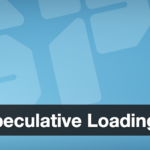2. Download the Site Files and Database from the Original Server
The first step of the migration is to export all your site data from the old server. WordPress consists of two main parts: the files (core WordPress files, themes, plugins, uploads) and the MySQL database (which contains your posts, users, settings, etc.). You need to copy both.
Export the Database: The database can be exported using a tool like phpMyAdmin (commonly available in hosting control panels) or via the command line (using mysqldump if you have SSH access). Using phpMyAdmin is straightforward: log into phpMyAdmin on the old host and select your WordPress database (it’s often named with your site or account name, and tables usually have the prefix wp_). Go to the Export tab. Choose the “Quick” export method and make sure the format is SQL. Then click Go to download the .sql file containing your database dump. This will save all your WordPress tables (posts, users, options, etc.) in a file. Keep this file safe – it’s the heart of your site’s content and settings.Exporting the WordPress database via phpMyAdmin: select your database and use the Export tab with “Quick” method and format SQL.

After the download, you might want to compress the SQL file (e.g., into a zip) to make transfer faster, especially if it’s large. Some hosts also offer one-click backups or the option to export databases via their control panel’s backup section – use whatever method you’re comfortable with, as long as you get a complete SQL backup.
Download the Files: Next, download all the WordPress files from the old server. The easiest way is via FTP/SFTP. Using an FTP client like FileZilla, connect to your old server with the host, username, password, and port provided by your host. Once connected, navigate to the WordPress root folder on the server (often it’s the public_html or httpdocs directory, or a folder named after your site). This folder will contain subfolders like wp-content, wp-admin, wp-includes, and files like wp-config.php.
Select all files and folders in the WordPress directory and download them to a folder on your local machine. This may take some time depending on your site’s size (especially the wp-content/uploads folder which holds media). Ensure hidden files like .htaccess (if present) are included – by default FileZilla shows hidden files, but double-check so you don’t miss it.
FTP Tip: It’s often faster to compress the files on the server into a single zip, then download that zip, rather than transferring thousands of individual files. If you have shell access, you can SSH in and run a command like zip -r sitefiles.zip ~/public_html/* to create an archive, then download that archive via FTP. Some control panels also let you compress folders in the file manager. This step is optional but can save time. If you do create a zip of the site files, remember to extract it later on the new server.
After downloading, you should have a local copy of all site files (themes, plugins, uploads, etc.) and the database SQL. Verify the downloads are complete. Now we’re ready to move these to the new server.
Discover more from TechBooky
Subscribe to get the latest posts sent to your email.