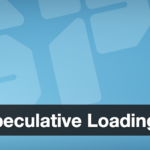9. Dealing with Plugin-Specific Issues (FTP Prompts, Translation Warnings, etc.)
Some issues after migration can be specific to certain plugins or the new server’s configuration:
WordPress Asking for FTP Credentials on Plugin/Theme Updates: On the new server, when you try to install or update a plugin from WP Admin, does it prompt you for FTP login info? This happens if the file system permissions don’t allow direct writes, or if the host’s config expects FTP. If you didn’t encounter this on the old host but do now, it could be due to how the server is configured. One quick fix is to add to
wp-config.php:This forces WordPress to use direct file write methods and suppresses the FTP prompt. Ensure that the file ownership/permissions on the new server actually allow the web server user to write to the
wp-contentdirectory; if not, you may need to adjust those or provide the credentials. Generally, addingFS_METHOD 'direct'in a trusted environment is fine (just be aware it bypasses some security checks, so only use it if you control the server and know it’s secure). After this, try updating a plugin – it should succeed without prompting. If not, double-check folder permissions (setwp-contentand subfolders to writable by the web server).Missing Cron or Email Functionality: Some plugins or WordPress features that send emails or schedule cron jobs might not run as expected if the server environment changed. For instance, if your old host had a mail function enabled and the new doesn’t, plugin emails (like form notifications or WooCommerce emails) might fail. Using an SMTP plugin with proper SMTP settings on the new host can resolve this. Cron (WP-Cron) usually works out of the box, but if you disabled WP-Cron and relied on a server cron job on the old host, you’d need to set that up on the new server as well.
Security or Caching Plugins: Plugins like Wordfence, W3 Total Cache, etc., may have stored absolute paths or domain-specific data. After migration, it’s often a good idea to purge cache plugins (clear all caches) and check security plugins’ settings. Some security plugins may lock down admin by domain or IP – make sure the new environment is accounted for. If Wordfence or others show errors, you might need to use their troubleshooting or remove and reinstall if needed. Similarly, caching plugins might have created files (like advanced-cache.php or cache directories) that could be referencing old paths – clearing or re-configuring them will help.
WooCommerce or E-commerce Considerations: If migrating a WooCommerce site, ensure no orders or customer data gets accidentally overwritten or lost during DNS switch. Ideally, put the store in maintenance mode on the old site during final migration or ensure the data is synced. After migration, check that all product images, variations, etc., are showing. WooCommerce transients might need clearing (can be done via a plugin or WooCommerce status tool). Payment gateway plugins might also require re-entering API keys if domain or environment changed (e.g., some keys are domain-locked).
Translation Domain Warnings: We touched on debug notices for translations. If you see something like “Translation domain X not found,” it usually isn’t a user-facing issue. It indicates that a plugin expected a translation file with a certain domain. If having the site fully translated is important, you’d want to ensure those files exist. For example, if a plugin’s text domain is
mypluginand you have a site in French, make suremyplugin-fr_FR.mois inwp-content/languages/plugins/. These warnings don’t typically affect functionality; they can be safely ignored or resolved by adding the appropriate files.File Path Differences: Occasionally, plugins store absolute file paths (server paths) in the database (less common nowadays). If you moved from, say, a Windows server (
C:\xampp\htdocs\...) to a Linux server (/var/www/vhosts/...), those paths might need updating. This is rare, but if a plugin breaks because it’s looking for a file at the old path, you may need to update that setting or reconfigure the plugin. The debug log will usually reveal such issues by showing the path in an error message.Custom Uploads or Custom Directories: If you had customized the
uploadslocation or had additional directories (maybe a subsite or a custom application alongside WP), ensure those moved over too.
The key with plugin-specific problems is to identify which plugin is causing the issue (the error log, or simply noticing which functionality is broken, will hint at it) and then addressing it through configuration or reinstallation. In worst case, you can reinstall the plugin fresh on the new site. For example, if a security plugin is completely locking you out due to recognizing a new server, you could delete its folder to disable it, log in, then set it up again.
Discover more from TechBooky
Subscribe to get the latest posts sent to your email.