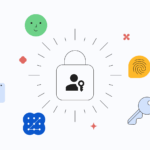Remember the six-digit code WhatsApp texts you every time you set up a new phone—or worse, when a SIM-swap scammer tries to? As of late 2023 on Android and April 2024 on iOS, you can skip that ritual for good by switching to passkeys. A passkey is a tiny pair of cryptographic keys: one lives safely on your device (inside Google Password Manager or iCloud Keychain), the other sits on WhatsApp’s server. When you log in, your phone simply proves it holds the matching key with Face ID, Touch ID, fingerprint, or your device PIN—no SMS, no phishing window.
Below is a step-by-step guide you can finish just before you can finish that cup of coffee.
1. Update WhatsApp
- Android: Play Store › Manage apps › WhatsApp › Update
- iOS: App Store › Profile icon › Pending Updates › WhatsApp
Passkeys require version 2.23.21.12 or later on Android and 24.7.10 or later on iOS.
2. Create your passkey (Android)
- Open WhatsApp › ⋮ (three dots) › Settings
- Tap Account › Passkeys › Create passkey
- Hit Continue and confirm with your screen-lock (fingerprint, face, or PIN)
- Android saves the credential to Google Password Manager; it syncs to any phone where you’re logged in.
3. Create your passkey (iPhone)
- Open WhatsApp › Settings
- Select Account › Passkeys › Create passkey
- Approve with Face ID / Touch ID / Passcode
- The key is stored in iCloud Keychain and travels automatically to other Apple devices.
4. Log in the next time—no SMS required
- Install WhatsApp on a new handset.
- Enter your phone number; instead of a text, the app pops a “Verify with passkey” prompt.
- Unlock your phone once—done. WhatsApp matches the cryptographic keys behind the scenes.
(If you ever lose every device tied to the passkey, you can still fall back to the classic SMS flow.)
5. Keep two-step verification ON
Passkeys replace the SMS/voice registration code, not the six-digit two-step-verification PIN you may have set earlier. Keep that PIN; it adds another hurdle for SIM-swappers and rogue re-registrations.
Why bother?
| Pain point killed | How passkeys fix it |
|---|---|
| SIM-swap fraud & phishing links | Keys never leave your phone and won’t unlock on look-alike domains. |
| Roaming with no cellular signal | Biometric unlock works offline; no waiting for a text that never comes. |
| Slow multi-device setup | One touch instead of typing a 6-digit SMS on each device. |
| Password reuse risk | There’s literally no password to steal, leak, or reuse. |
Meta also plans to let the same WhatsApp passkey unlock Messenger and autofill Meta Pay checkouts later this year, broadening its value.
Frequently asked
- Can I delete or change a passkey?
Yes. Go back to Settings › Account › Passkeys—delete, then create a new one. - Does it break chat backups or encrypted chats?
No. End-to-end encryption, backup passwords, and Chat Lock all work the same. - What if I still need SMS codes?
Passkeys are opt-in. You can keep SMS as backup or skip passkeys entirely—your choice.
Five taps and one fingerprint scan are all it takes to retire SMS login codes on WhatsApp. You get faster sign-ins, iron-clad protection against phishing, and zero dependence on your phone carrier—exactly the upgrade most users say they want. Do it once, and the next time you switch phones, you’ll wonder how you ever lived with copy-and-paste codes.
Discover more from TechBooky
Subscribe to get the latest posts sent to your email.