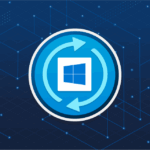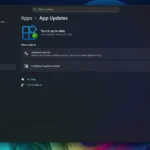Devices running on Windows 10 should run smoothly for everyone. But after sometime your system may show signs of wear and tear. Windows can even freeze or lock your system.
If you want to effectively stop the Windows 10 freezing issues then this guide will help you. We have tried our best to include methods and ways that can show you ways by which you can stop the freezing issue on your computer.
Let us check out these tips and methods one by one.
Ways to Effectively Handle Windows 10 Freezing Issues:
Let us check out some methods by which you can prevent your Windows from freezing.
- Restore the Valuable Storage Space:
With time your computer may run out of storage space. Windows requires a certain amount of space to effectively manage all the functions. Low storage space is one of the worst problems.
Follow the steps to find out how to deal with this issue:
- Click on the ‘Windows’ button
- Go to ‘This PC’
- Check out for drives in red.
If a particular drive is in red then it is time to delete the old files and programs that you do not use. You can also install a Windows 10 registry cleaner app to remove the logs and system files that are automatically created by the system.
Restoring the valuable storage space allows your Windows 10 to manage the functions easily.
- Clean Your PC from the Inside:
No matter how hard you try to keep your computer clean, dust will build up inside your computer. If your computer is close to the floor or to the windows then dust and dirt can penetrate your computer.
You might have noticed the fan that regulates the airflow. Just think of a situation where too much dust causes the fan to stop. It sounds scary, doesn’t it?
If your system is full of dust and dirt then it is a hard time for the processor fan to regulate the airflow and keep system heat out of the computer.
As a result, heat builds up inside the system and this causes the computer to reduce the performance and to save the internal components from failing.
These are some steps to get rid of dust:
- Turn off your computer
- Unplug the cables
- Open up the CPU case
- Use compressed air to blow the dust and dirt out of the case.
- Use a piece of damp cloth to clean the accumulated dust.
3 Check the Condition of the Internal Components of Your Computer:
If you have purchased your system some time ago then the components might start failing. This is the scenario where the system tries to allocate a certain amount of RAM to the processes and functions.
Faulty RAM is one of the reasons for computer freezing. The broken hard disk may also be another reason.
Your computer sends out signals and hints of freezing issues and you might have noticed lags, decrease in the response times especially while trying to access some files.
In case if your hard disk is failing, you need to back up your data immediately and replace the same with another one or a solid-state disk. You may even replace faulty RAM with a new one.
- Update Your System Drivers:
Old, outdated and corrupted drivers are one of the reasons for computer freezing issues. Who knows it might be a broken driver that causes the Windows to freeze.
In such a case you should systematically check for broken or corrupted drivers and update them. You should update the drivers only when some hardware fails to perform.
- Uninstall and Remove the Items You No Longer Use:
The best way to restore tons of gigabytes on your Windows 10 is to permanently remove these from your system:
- Image files
- Documents
- Browser history
- Temporary files
- Log files
You should remove the old and large programs and applications that you do not use anymore. It is much better to keep only those programs and utilities that you use regularly.
Final Verdict:
So, these are some of the best methods to prevent Windows Freeze. System lag and reduced response times are some ways your computer sends out hints regarding this problem. If you do not take effective steps then you may experience a system crash.
Therefore, it is recommended to clean the unwanted files and use some file cleaning apps and utilities to keep the system storage clean.
Discover more from TechBooky
Subscribe to get the latest posts sent to your email.