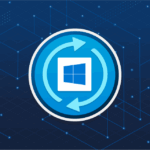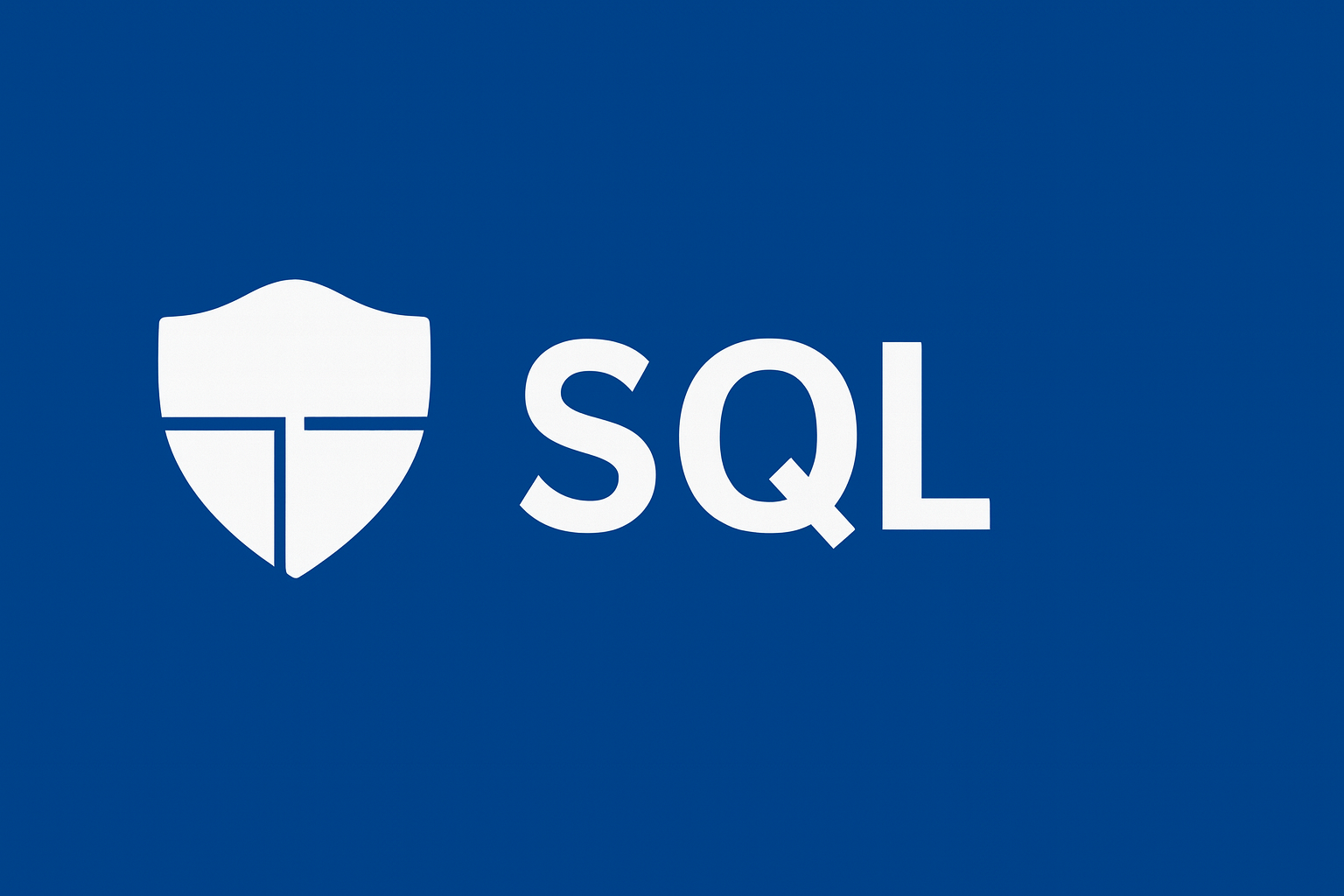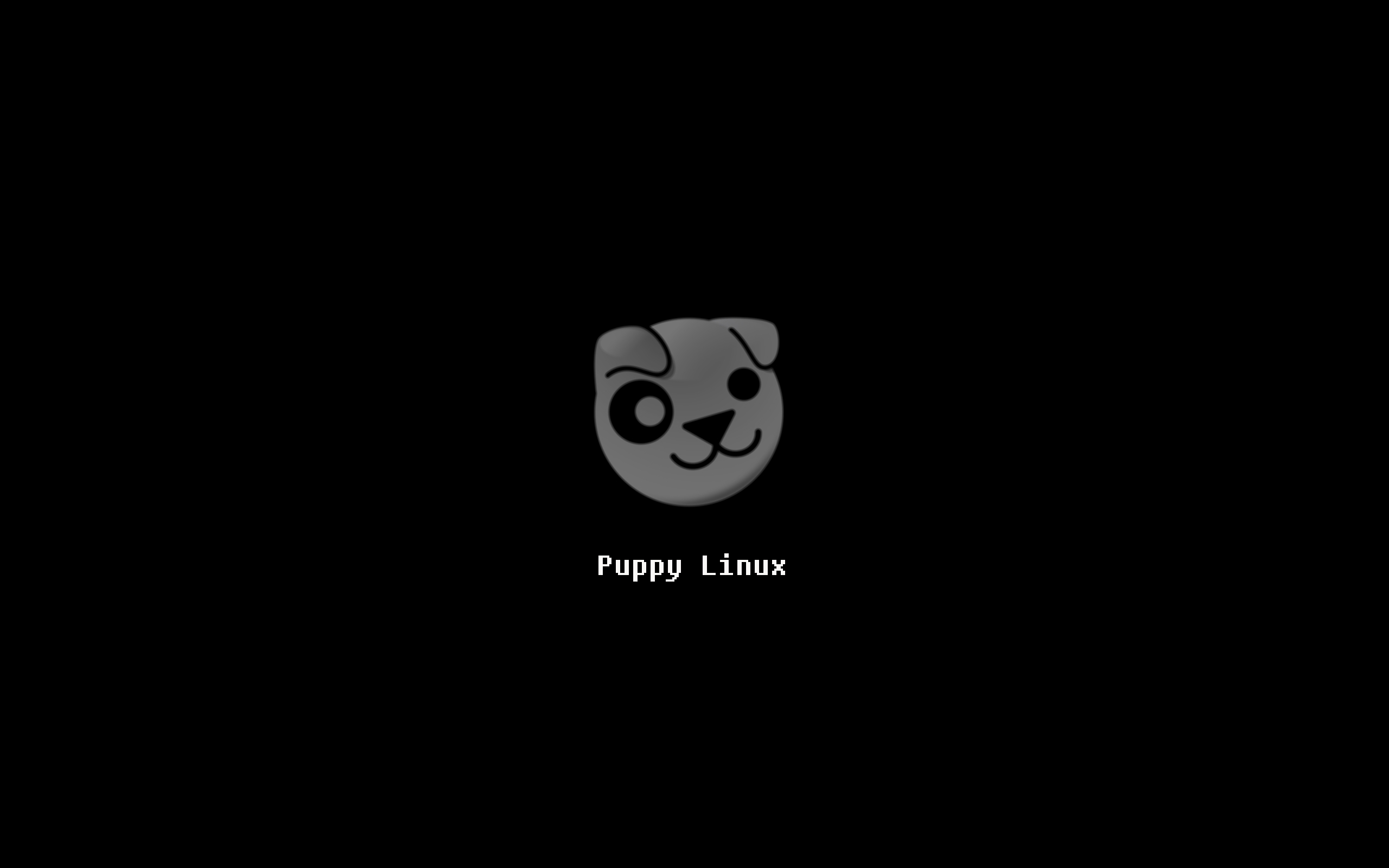
In this easy-to-follow tutorial, you will discover how to transform your personal computer into a web server. Beginners welcome. Whether you’re stowing away vital data or practicing your web development skills, server implementation can become an integral part of your technological repertoire. This guide will walk you through the steps whilst highlighting the potential perquisites and pitfalls you may encounter along the way.
So, why might you need to dive into this? Frankly put, you never know. Moreover, setting up a personal web server can open up various possibilities, from hosting your own website to controlling your devices with a single push of a button. For developers, maintaining a personal web server can serve as a convenient development sandbox, thereby reducing the need for frequent server rentals. This guide will concentrate on Apache, a prominent free open source web server software.
However, be prepared to delve into some tech-savvy conversations. Hosting a server means you’ll engage with a higher bandwidth consumption and you’re required to pay more attention to security measures.
The preliminary step involves choosing your preferred operating system (OS). If you’re using Windows, the journey is fairly straight forward whilst opting for Linux might involve installation from an external drive. Contrarily, this isn’t as daunting as it might sound.
My recommendation lies with Puppy Linux; this OS comes with inbuilt Linux and XAMPP for server software. You can download the latest Puppy Linux release here. To guide you through the installation, check out this step-by-step tutorial on their website. Whilst you’re at it, don’t forget to download Apache here.
You should focus on getting hold of the latest version of Apache, 2.2.6 at the time of writing. Stay on the lookout for an .msi file; this is a Windows installation file, similar in nature to a .exe file.
Once downloaded, initiate the install by clicking on the .msi file and follow the installation process. Opt for the default settings and typical install. If you’re interested in the source code, opt for a custom install and provide your preferred information, such as server name.
Now, it’s time to run your newly installed server. If you’ve followed the guide correctly, you should see the Apache software running smoothly, resembling the image provided below.
If you do encounter an error, jot down the error number and look it up on Google, or drop us a mail at admin@techbooky.com. Although we can’t guarantee a solution, we’ll do our best to assist you.
To ensure smooth sailing, type “http://localhost” into your browser. If everything is up and running, your screen should look something like the image below.
For easy management of your server, use XAMPP, where you’ll be able to configure and modify your server settings. The “It Works” display, for example, can be altered via this platform.
To maintain your server without using XAMPP, you can edit the default index.html file located in the ‘htdocs’ folder, in the Apache install directory. Success in editing this will mean that you are able to access this index.html file from any computer on the web, by typing your server’s IP address. Depending on your Internet Service Provider (ISP), you might need to manually check your server’s IP every time you connect or disconnect from the web.
As a closing note, if this is your maiden voyage in transforming your computer into a web server, we suggest you use an old computer or a computer containing no sensitive documents. This is especially relevant for those who are opting for a Linux-based web server. If using Windows, we suggest creating a separate user account for your server software installation.
This article was updated in 2025 to reflect modern realities.
Discover more from TechBooky
Subscribe to get the latest posts sent to your email.