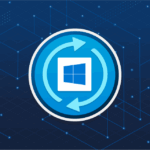Not every tech user has routine reasons to sign into their wireless router. However, often, the need arises due to tasks as crucial as firmware updates or elementary Wi-Fi network configuration alterations. Anyone can perform these tasks, and this guide will simplify the process to ensure it’s effortless.
A good place to start comprehending this tutorial is by understanding what an Internet Protocol (IP) address is. Think of it as your online street address. Just as every building on your street has a unique physical address, every device on your network has a unique IP address. These addresses are crucial as they enable packets of internet data to be delivered to the correct devices, similarly to how a mail carrier delivers mail.
To log into the router, we first need to determine its IP address. Once we have that, we can type it into a web browser and gain access to the admin panel of the router. Here’s a step-by-step guide on how to achieve that:
**Step 1:** Hit the Windows button and the ‘R’ key on your keyboard simultaneously. This should launch the “Run” dialog box. Once this box is open, type in ‘CMD’ and click “OK”. Alternatively, you can type CMD in the search box of the Start Menu.
**Step 2:** In the Command prompt window that opens, type ‘ipconfig’ and hit Enter on your keyboard. You’ll be presented with a wealth of networking-related information. Scroll down until you find the ‘Default Gateway’ entry. This should be a sequence of numbers like 192.168.0.1, which is the IP address of your router.
**Step 3:** Now, you should enter this IP address into a web browser, essentially logging into your router. Pay attention: an often-made mistake is entering 192.168.l.0 or 192.168.0.l instead of the correct sequence like 192.168.0.1.
**Step 4:** Upon entering the router’s IP address in your browser, you’ll be prompted to input your default username and password. If you’re unsure of this information — keep in mind that this isn’t the same as your Wi-Fi password — refer to your router’s manual. In case the manual isn’t handy, you can usually find this info online by searching for your router’s model number.
Once properly logged in, you should be able to alter your router’s settings as needed. If the login process fails, you might need to reset your router to its factory settings and attempt logging in anew. This would erase any previous configurations, so it should be used as the last resort.
In case you’re still having trouble logging in even after going through all the above steps, don’t hesitate to contact your router’s manufacturer or their support team for professional assistance.
We hope this guide has made the process of managing your wireless network connections on Windows 10 a breeze. As digital citizens, it’s important for us to understand and manage our internet networks efficiently.
*This article was updated in 2025 to reflect modern realities.*
Discover more from TechBooky
Subscribe to get the latest posts sent to your email.