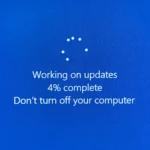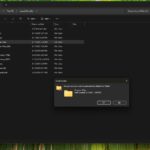![]()
Microsoft is getting ready to automatically install three new companion applications on millions of Windows 11 computers starting late October 2025. The tech giant announced that these apps, called People, Calendar, and File Search, will appear on devices running Microsoft 365 without users having to download or install them manually.
The rollout is scheduled to begin in late October and should be completed by the end of December 2025. Microsoft has advised IT administrators in companies to inform their employees about these new apps before they suddenly appear on their computers. The company describes these as taskbar tools designed to make everyday work tasks quicker and easier.
These companion apps are quite different from the full Microsoft Office programs you’re used to. Think of them as lightweight shortcuts that sit in your taskbar, giving you quick access to important information without opening heavy applications like Outlook or Teams. Microsoft designed them specifically to help people work faster by reducing the need to constantly switch between different programs.
The People app is essentially a quick contact lookup tool. Instead of opening Outlook or Teams to find a colleague’s information, you can simply click this app and search for anyone in your organization. It shows you their availability, lets you start a chat or call, and even displays where they fit in the company’s organizational structure. You can also pin your favourite contacts for one-click access, which is handy for people you work with regularly.
The Calendar app gives you a fast view of your daily schedule. Rather than opening your full calendar application, this companion app shows your meetings at a glance and lets you join online meetings with just one click. You can search for specific meetings by typing an organizer’s name or meeting title, and even edit meeting details or chat with participants directly from the app.
File Search does exactly what its name suggests. It helps you find documents stored in your company’s Microsoft cloud storage, including OneDrive, SharePoint, Teams, and Outlook attachments. You can search by file name or even keywords inside documents, filter results by who created or edited a file, and preview documents before opening them. However, it only works with files stored on Microsoft’s servers, so documents saved directly on your computer won’t show up in searches.
All three apps will automatically pin themselves to the Windows taskbar when installed and are set to start whenever you turn on your computer, though they are minimized to avoid cluttering your screen. Microsoft has included keyboard shortcuts for quick access, pressing Ctrl, Alt, and P opens People, while Ctrl, Alt, and C brings up Calendar, and Ctrl, Alt, and F launches File Search.
Not everyone will get these companion apps though. Microsoft is limiting them to business and enterprise customers who have eligible Microsoft 365 licenses that include Exchange Online and SharePoint. Home users with Microsoft 365 Family or Personal subscriptions won’t receive these apps. Additionally, they only work on Windows 11, meaning anyone still using Windows 10 or Mac computers is out of luck.
The automatic installation has raised some concerns among IT professionals and users who prefer having control over what gets installed on their computers. Microsoft is positioning this as an improvement to productivity, but some see it as the company pushing more software onto devices without explicit permission. However, IT administrators do have the option to prevent these apps from installing by adjusting settings in the Microsoft 365 Apps admin centre before the rollout begins.
One interesting aspect of these companion apps is their minimal data storage. Unlike Outlook, which keeps a lot of information stored locally on your computer, these apps cache very little data and automatically delete any stored information after some period of inactivity or when uninstalled. This design choice has privacy advantages but also means the apps won’t work well without a stable internet connection.
The apps rely heavily on Microsoft Graph, an online service that brings together data about people, files, and events from across your organization’s Microsoft 365 environment. This integration is what allows them to show relevant information quickly without you having to dig through multiple applications.
Microsoft has been testing these companion apps with Insiders who volunteer to try new features early for several months now. The feedback from this testing phase apparently convinced Microsoft that these tools are ready for widespread deployment. The company believes that by reducing the time people spend switching between different programs, workers can focus better and get more done.
For users who don’t want these apps, each one can be unpinned from the taskbar just like any other Windows application. You can also prevent them from starting automatically when Windows boots up by changing settings within each app. However, completely uninstalling them might be more complicated and could require IT administrator intervention in corporate environments.
As October approaches, Windows 11 users with eligible Microsoft 365 business accounts should expect to see these three new icons appearing in their taskbar. Whether they become valuable productivity tools or just more unnecessary software cluttering up computers will likely depend on individual work styles and how well Microsoft has designed them to fit into daily workflows. For now, IT departments are being encouraged to prepare their users for the change and decide whether to embrace these new companions or block their installation entirely.
Discover more from TechBooky
Subscribe to get the latest posts sent to your email.