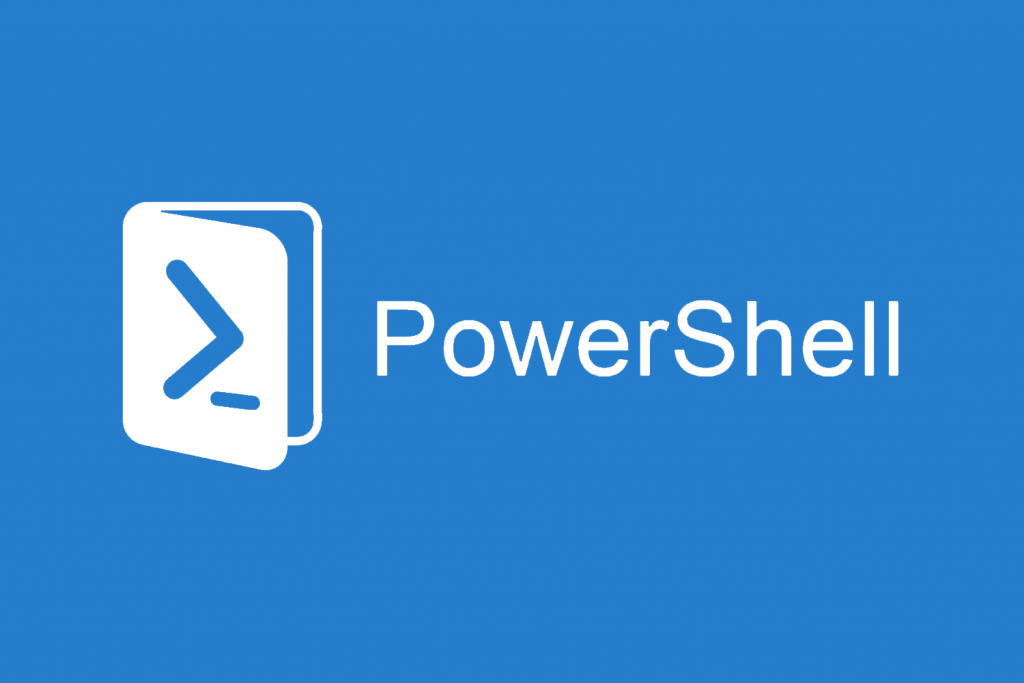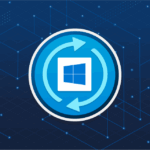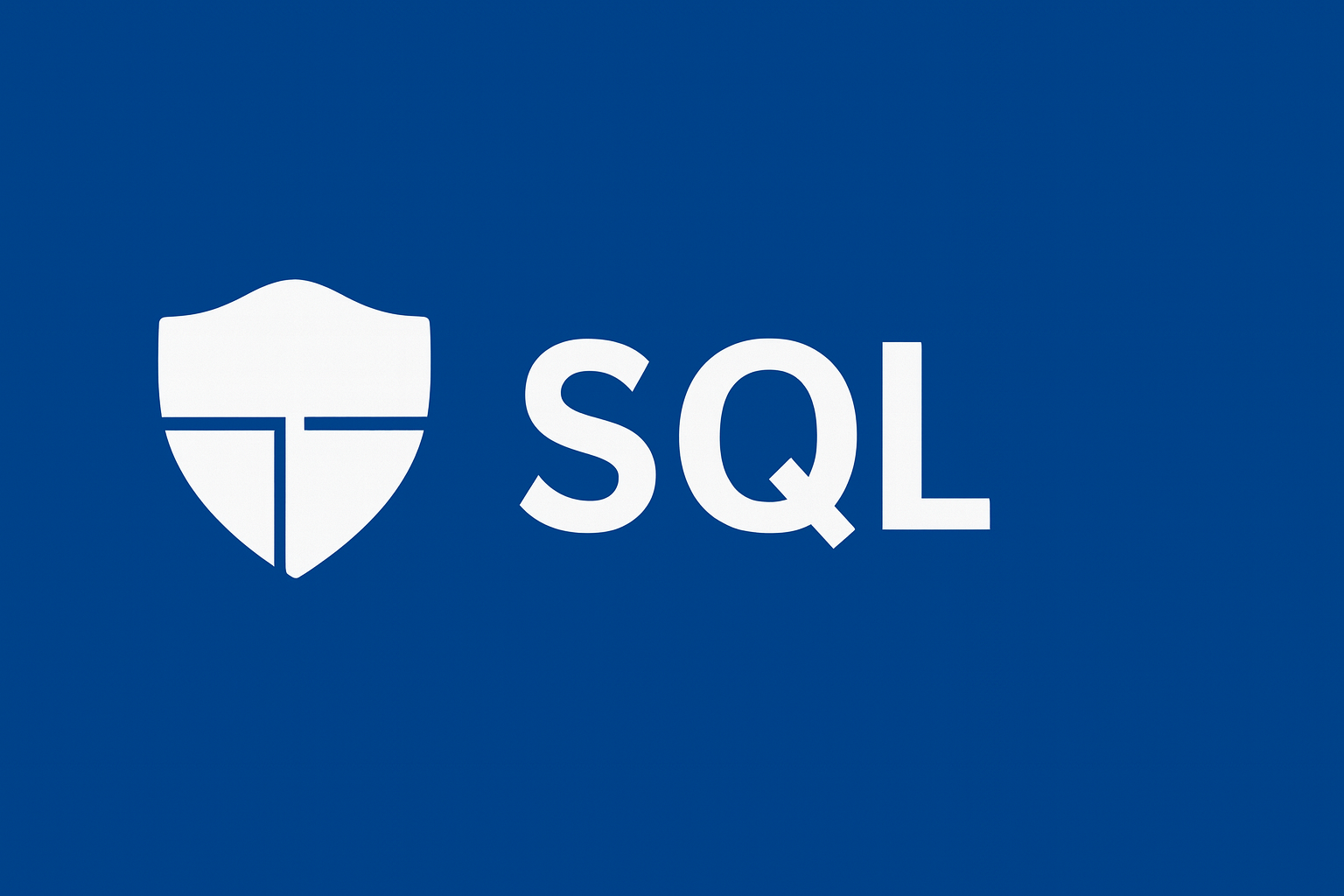Are you searching for a solution on how to recover deleted views in the latest versions of SQL Server? If so, you’ve come to the right place. This blog will guide you through a simple step-by-step process for recovering a deleted view in SQL Server.
Microsoft SQL Server is a trusted and reliable database management system widely used for record maintenance. It’s not just individual users who depend on SQL Server; large organizations and businesses also rely on it to maintain their critical data. However, there are instances when SQL Server users accidentally delete database objects like views, tables, indexes, and stored procedures. This is a common issue that can happen to anyone at any time. To safeguard against such problems, regularly backing up your SQL database is the best practice. However, situations may arise where users do not have a recent database backup or the backup file becomes corrupt, which can be a significant concern.
In this article, we’ll explore several easy and effective methods to recover deleted views in SQL Server, whether you have a backup or not.
Methods to Recover Deleted Views in Recent SQL Server Versions
Deleted views in SQL Server can be recovered using either manual or automated solutions. We’ll delve into each method in detail, providing clear instructions and guidance.
- Run SQL Server Management Studio and go to object explorer
- Right-click on the Databases and then select Restore Database option
- Under Source for restore section, select the From Device option and click on the Browse button
- After that, click Add from the Specify Backup window
- Here, browse the location of the restored flat files and then select the backup file containing the point-in-time to restore and click OK button
- From the Select the backup sets to restore section, ensure to check the backup which is being added and under Destination for restore section, select the database which you want to restore
- Now, click the browse button corresponding to the To a point in time section, the Point in time restore wizard will appear
- Select A specific date and time option to restore and mention the date and time from which the data will be restored back to the SQL database
- After that, on the left pane, select the Options and make the selections:
- Under Restore options, check the option corresponding to Overwrite to existing database and uncheck the remaining options
- Under Recovery state section, check the radio button of RESTORE WITH RECOVERY and unmark the remaining buttons
- Now, click the OK button to begin the restore process
Method 2. Automated Solution to Recover Deleted Views in SQL Server 2019, 2017, 2016, 2014, 2012
The manual method does not work if you don’t have a recent backup of your database or the backup file get corrupt. If you are looking for an instant solution to recover deleted views in SQL Server without backup, go for an alternate solution i.e. PCVITA SQL Database Recovery software.
It is one of the most trusted and highly recommended solution for efficiently recovering permanently delete data. Moreover, this software allows users to recover deleted views from healthy as well as corrupt MDF/NDF files of SQL Database. Also, the tool is capable to recover all the database objects such as tables, triggers, functions, rules, etc. in just a few simple clicks. Moreover, the software supports all SQL Server Version such as 2019, 2017, 2016, 2014, and below.
Follow the steps to recover deleted views in SQL Server without backup
Step 1. Install, and Run the software on your system and click on the Open to load the SQL database file (.mdf file).

Step2. Choose Advance Scanning mode to recover deleted views in SQL Server also select the SQL Server version of selected .mdf file manually or automatically. And, check the box corresponding to the Recover Deleted Objects option.

Step 3. After that, preview all the recovered views and other database objects in Red color and click on the Export button to migrate the recovered database objects.

Step 4. Now, fill all the export details and choose required database objects from the Export Window.

Step 5. Check the box corresponding to Recover Deleted Objects option and finally hit click OK button.

Done! In few simple steps all the deleted views and other objects are recovered back to the database without any backup.
The Final Words
Now, users can use any of the methods mentioned above. If in case users cannot recover deleted views in SQL Server manually then they can use the professional software.
This application is easy to use and provides 100% assurance of successful results. You can download the demo editions of the software, if it satisfies your requirement then you can switch to the paid version to unlock more advanced features of the software.
This article was updated in 2025 to reflect modern developments.
Discover more from TechBooky
Subscribe to get the latest posts sent to your email.