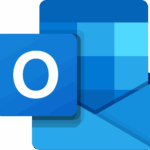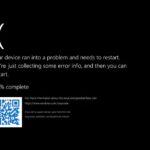For any frequent user of Microsoft Windows, encountering error messages is a part of life in the digital realm. Among these error messages, ones related to .dll files are perhaps the most common. They typically appear when a user installs a particular software program or computer game. Today, we turn our focus to one specific but frequently encountered Windows error: “Msvcp110.dll is absent from the computer.”
If you’ve recently seen this error message pop up, you might be scratching your head, trying to figure out what to do next. This worrisome message can spring up at any point in time, whether during the startup or in the middle of a shutdown process. Rest assured, you’ve come to the right place as we’ll be sharing actionable solutions to fix this error message.
Solving the ‘MSVCP110.dll is Missing’ Error
Before diving into the steps to fix this error, it’s essential to understand its origins. This particular error message mainly stems from one of the following causes:
1. Irregularities in the system registry
2. The MSVCP110.dll file itself being misplaced or corrupt
3. A spyware situation
4. An issue with a specific hardware
With the potential causes in mind, let’s explore how to rectify the “Msvcp110.dll is missing” error.
Six Easy Steps to Resolve the Msvcp110.dll is Missing Error
Step 1: Check your Recycle Bin
If you’ve accidentally deleted the msvcp110.dll file, it might still lie dormant in your recycle bin. A quick search could help you restore it back to its original location.
Step 2: Reinstall the Program
Reinstallation of the faulty program can often assist in resolving the msvcp110.dll error. This simple fix should be your initial step before moving on to more complex solutions.
Step 3: Download the Visual C Redistributable Pack
To replace the old, corrupted msvcp110.dll file, you need to download the Visual C Redistributable Pack from the official Microsoft website. Once installed, you should have no trouble using the software that was previously causing the error.
Step 4: Utilize the Windows System Restore Feature
If you had set a System Restore point on your Windows PC, this would be a perfect time to revert back to it. Restoring the system to an earlier point when everything functioned smoothly can resolve the error. System restore is a powerful yet underutilized feature in Windows.
Step 5: Scan Your System for Viruses
We’re assuming that by this stage, the error should have been resolved. If it hasn’t, it would be prudent to perform a thorough virus scan on your system since the error may be due to a malware infection.
Step 6: Reinstall Microsoft Windows
As a last resort, if all else fails, you might have to bite the bullet and reinstall Windows. This action eliminates all possible issues, including damaged drivers, corrupted files, or registry issues, and might even resolve the ‘dll file is missing’ problem.
Understanding and repairing common errors such as the Msvcp110.dll is missing error can help keep your computer running smoothly. Remember, there’s no need to panic; often, the solution is simpler than you think.
This article was updated in 2025 to reflect modern realities.
Discover more from TechBooky
Subscribe to get the latest posts sent to your email.