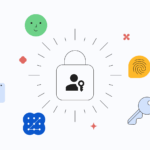“I forgot my Toshiba laptop password. How do I reset it?”
You are not the only one who struggles with this issue. Most of the Windows users are simply unaware of the Windows reset procedure. And unlike popular belief, it is quite easy. So, if you don’t know how to reset password on Toshiba laptop, don’t worry. We have compiled a list of 2 procedures that will effectively reset the password for your Toshiba laptop.
Method 1: Crack/Reset Password on Toshiba Laptop Using Windows Password Reset Software
There are just only a few ways to successfully crack Toshiba laptop password. Most of them are a bit complicated, and we wouldn’t recommend them.
Instead, we would recommend the user to use a Windows Password Reset software to complete the task. Lately, such programs are easily available on the internet; along with that, they are easy to operate, and it only takes a few minutes to get the job done.
But as we said, there are several of them; so, it will not be easy to select. So, we took liberty and conducted research.
Frankly, we found quite a few good usable options but finally decided to go with Windows Password Reset software. It is as good as it can be. It works well, available at a cheap price, and there is no risk of damaging your data.
But it has quite a few key features, which may interest you. Let’s take a look…
- Easy reset of both Local and Administrator accounts for Windows.
- Works with all the versions of Windows. Windows 2000/2003/2008/2012/2016/XP/Vista/7/8/8.1/10.
- Domain password reset is also possible for Windows Server 2000 to 2016.
- Reset of Microsoft account password is also possible on Windows 8/8.1 and 10.
- Easy creation of a new Admin account, logging in is not required.
- The user accounts can also be deleted without even logging in.
- Finally, the RAID Server support. The list includes Dell, HP, IBM, Lenovo, Fujitsu, and more.
These are the additional functions besides successfully resetting the password for your Windows on a Toshiba laptop. As we said, the operation is simple, but if you want to check it out, then you won’t have to look far. The steps are detailed below.
Here’s how to reset password on Toshiba laptop without disk…
Step 1: First of all, you will need a different working computer. Download and install the software there.
Step 2: Run and proceed to create a Windows password reset disk.
Step 3: You will have 2 options available to select as media. Choose ‘USB Device’.

alt: choose USB media to reset Toshiba laptop password
Step 4: Connect a USB drive to the computer and click on ‘Begin Burning’.

alt: start burning a password reset disk using the tool
Step 5: It will take a few minutes, but you will be notified after disk burning is finished.
Step 6: Connect that USB drive to the Toshiba laptop, and you have to boot from it.
Step 7: So, restart the laptop, and start pressing F12 continuously. The Boot Menu will open. Select the USB drive and hit ‘Enter’.

alt: press f12 to enter boot menu
Step 8: A few moments later, the Windows password reset startup page will appear on the screen.

alt:Windows password reset startup page
Step 9: On the program page, select your Windows system.
Step 10: Then, choose the user and click on the ‘Reset’ button.
Now, wait a while. The software will complete the password reset. After the procedure is finished, click ‘Reboot’ to reboot the system. A pop-up will appear on the screen. Click ‘Yes’ to confirm. Now you are done will

alt: complete Toshiba laptop password reset process
Method 2: Crack/Reset Password on Toshiba Laptop with Microsoft Account
The previous method was the best for resetting the password of a Toshiba laptop. But if you are looking for other alternatives where you don’t have to use a password reset disk to rest the laptop password, then we would recommend using Microsoft Account password reset.
This particular method is also effective but very different from the previous one. Still, this is useful, but it only works if your Toshiba laptop is running on Windows 8, 8.1, or 10. Microsoft account method won’t work on older Windows versions.
So, let’ check out the steps. Here’s how do I reset my Toshiba laptop password without a disk…
Step 1: From another computer visit Microsoft reset website. Then, click on ‘I Forgot My Password’.
Step 2: After that, click ‘Next’ to proceed.
Step 3: You will be asked for an alternate Email ID or Phone number. You need to provide the same details you used while creating the Microsoft account.

alt: provide details to reset Toshiba laptop password
Now, Microsoft will reset your password. Just remember that, if you haven’t provided any alternate information while creating the account, this method won’t work.
Conclusion
Therefore, we have discussed 2 very different but effective answers for how to crack Toshiba laptop password. Just remember that the Microsoft account method won’t work on older Windows versions. But we do recommend Windows Password Reset software, as it is easy to use and work regardless of the Windows version.
Discover more from TechBooky
Subscribe to get the latest posts sent to your email.