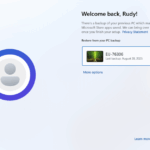If you are looking for a way to restore SQL database component with/without backup, then you have landed at the right page. In this write-up, we will provide you methods to achieve this task quickly.
MS SQL Server is one of the most popular relational database management system. All the organizations and businesses use SQL Server to store and retrieve their crucial information. However, due to some disastrous situations SQL Server database components get deleted or lost. To maintain the normal workflow of it is needed to restore the database back to its initial form. For this, users must be aware of the methods to restore database components with or without backup in case of any misadventure.
So, let’s see,
How to Restore SQL database components with or without backup
Here some best and simple methods are mentioned using which you can recover deleted, corrupt, or lost SQL database objects quickly. Pick any of the methods that suits you best.
Method 1. Restore SQL Server Database From Backup Using SSMS
Follow the step to restore SQL database from the .bak file of MS SQL Server:
Step 1. Run SQL Server Management Studio in your system and right-click on the Databases folder. Select the Restore Database option.
Step 2. Check the radio button corresponding to the Device option.
Step 3. Now, click on the File and then Add button.
Step 4. Select the backup file to restore the SQL database components and click the OK button.
Step 5. Now, the database is restored successfully, a confirmation message will be displayed simply press the OK button.
Method 2. Restore SQL Database without Backup
Use the below-mentioned commands to restore database in SQL Server:
- DBCC CHECKDB (DATABASE_NAME): Check SQL database objects for repair in command line or query.
- REPAIR_ALLOW_DATA_LOSS: Repair SQL data by allocating and deallocating rows. (This command will remove damaged data, rows errors, column errors, and page error which may result in data loss.)
- REPAIR_FAST: Repair database in fast process, but it makes only minor changes.
- DBCC CHECKTABLE (TABLE_NAME): Recover corrupted database tables in the command line or query manager.
Now, launch SQL Server Management Studio in your system and follow the below-mentioned steps to recover deleted SQL database without backup:
Step 1. Go to the Toolbar and then click on the New Query.
Step 2. On the new query page, enter the following commands:
EXEC sp_resetstatus [DATABASE_NAME];
ALTER DATABASE [DATABASE_NAME] SET EMERGENCY
DBCC CHECKDB ([DATABASE_NAME])
ALTER DATABASE [DATABASE_NAME] SET SINGLE_USER WITH ROLLBACK IMMEDIATE
DBCC DATABASE ([DATABASE_NAME], REPAIR_ALLOW_DATA_LOSS)
ALTER DATABASE [DATABASE_NAME] SET MULTI_USER
Approach 3. Professional Method (Easy and Secure)
If you want to restore SQL database objects quickly then use SQL Recovery software. It is an enterprise grade level software which is capable to recover all the deleted, corrupt, damage database objects in just a few minutes without any change in the original content. This software is equipped with an advanced feature to preview deleted SQL database objects and table records in Red color.
Moreover, users can also export the recovered data directly in live SQL server environment or as SQL compatible script.
This tool supports all the versions of SQL Server such as 2019, 2017, 2016, 2014, and below.
Now follow the steps to restore corrupt or deleted Database in SQL Server
Step 1. Download and launch the software in your system and then click on the Open to add the SQL Server database file (.mdf).

Step2. Here, choose a scan mode and select the SQL Server version of .mdf file manually or automatically. Also, check the box corresponding to the Recover Deleted Objects option if you want to restore permanently deleted database components of SQL Server.

Step 3. Preview the recovered database of SQL Server and then click on the Export button.

Step 4. Now, fill all the export details and select the required database components from the Export Window and finally press the Export button.

That’s it, in 4 simple steps you have restored the SQL database component successfully back to its initial form.
Summary
Well, this write-up provides complete information on how to restore SQL database component with or without backup. The manual method does not appropriate for the professional use.
Therefore, we always recommend you to go for professional solution that facilitates many user-centric features and provides effortless data recovery. To check the working and features of the Software, you can download the free trial version of the software.
Discover more from TechBooky
Subscribe to get the latest posts sent to your email.