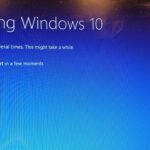Don’t allow unauthorized individuals to potentially slow down your internet connection. While reduced speeds may not necessarily mean someone is exploiting your connection, they could be a result of multiple gadgets sharing a congested link. Here’s how to identify the source of the problem, using a straightforward tool for Windows:
**Step 1:** Install a copy of [Who Is On My WiFi](http://www.whoisonmywifi.com/download/download-complete/).
**Step 2:** Open the software and follow the instructions to begin your first network scan. This process could trigger a secondary scan. You can adjust the scanning port range, but a basic analysis doesn’t require these changes.

After the scan, the software will display all discoverable IP addresses, each differentiated by its MAC address and local IP (assigned by your router).
**Step 3:** Start identifying the gadgets connected to your network. Enable Wi-Fi for each device one by one for more straightforward labeling if several connections are detected. To label, click on the Description box of the relevant line, key in a name, then click Save in the upper right corner.
Advanced users can reference the local IP and/or MAC address of their devices for the labeling process. For instance, clicking on the currently connected Wi-Fi network on an Android device will show the local IP.

**Step 4 (Optional):** Upon identifying an unauthorized user on your Wi-Fi, immediately alter your wireless password. If you utilize a personal wireless router, log in using your configured credentials. Should you use a modem/router combo by your ISP, you may need to research the default login for your particular model – ISPs rarely change these. Contact your ISP for a password reset if you have login issues.
Remember, devices that are hardwired and lack Wi-Fi support might appear on the list with “NO” listed in the Connected column.
Hopefully, the provided information, steps, and connections should empower you to protect your connection against potential Wi-Fi freeloaders.
Credit: Nicole Cozma/CNET
Updated in 2025 to align with recent developments.
Discover more from TechBooky
Subscribe to get the latest posts sent to your email.