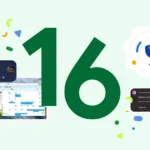7. Excessive Notifications and Alerts
Every buzz, beep, or lit-up screen from a notification is a tiny battery tax. If your phone is lighting up all day with notifications from dozens of apps, those alerts could be collectively draining your battery life more than you think. It’s not just the sound or vibration – when an app sends frequent notifications, it often also means the app is running in the background to generate those alerts. “You might not realize it, but notifications can be one of the biggest drainers of your phone’s battery life,” ZDNet’s Kerry Wan explains. Apps are “constantly refreshing in the background, looking for new notifications to send your way”. Plus, each notification likely wakes your screen (even briefly) and maybe triggers LED lights or vibrations, all of which use power.
Why it drains battery: By default, many apps “push” notifications through cloud messaging, which is generally efficient, but if an app isn’t well-optimized it might be polling (regularly checking) for new messages. Social media, email, news, and messaging apps are common culprits that ping frequently. Each notification can wake the device from low-power mode, turn on the display, and even cause network activity (for example, fetching the full message or image associated with the notification). If you also have a smartwatch connected, notifications use Bluetooth to forward to your watch, using additional energy. In short, constant pings keep your phone from staying idle. The more notifications, the more battery consumed throughout the day.
How to reduce notification drain:
- Turn off non-essential app notifications: Do a audit of which apps are allowed to notify you. On Android, go to Settings > Notifications > App Notifications (or App Settings > Notifications). You’ll see a list of apps; toggle off notifications for apps that aren’t important. For example, you might disable notifications from shopping apps, games, or social apps you don’t check often. This means those apps won’t wake your phone anymore for trivial updates (I changed 12 Android phone settings to dramatically increase battery life (and why they work) | ZDNET) (I changed 12 Android phone settings to dramatically increase battery life (and why they work) | ZDNET). On iPhone, go to Settings > Notifications and review app by app. You can choose to turn off Allow Notifications entirely for less-used apps, or at least disable sounds/banners for them (so you get quiet notifications that don’t light the screen). iOS 15+ even has a “Scheduled Summary” that bundles non-urgent notifications to deliver at a set time instead of in real time – use this for low-priority apps.
- Silence alerts and vibrations: For apps that you keep notifications on, consider silencing the alert or vibration unless necessary. A notification that comes in silently (no buzz, no ping, maybe just an icon in the tray) will usually consume slightly less power than one that vibrates and lights up the screen. On Android, you can set certain notifications to “Silent” channel, and on iPhone you can turn off Sound for specific app notifications and use Deliver Quietly (in older iOS) so that it doesn’t light the lock screen.
- Use Do Not Disturb or Focus Modes: When you need the phone to really conserve battery (e.g. at work or overnight), enable Do Not Disturb/Focus which halts most notifications from showing up (you can allow important ones through). The notifications still arrive in the background, but the screen won’t wake up each time, preserving battery. Some Android phones also have aggressive modes that delay notifications when battery is low.
By cutting down notification spam, you not only reduce distractions but also save a lot of battery in aggregate. You’ll prevent your device from needless wake-ups. As a bonus, fewer notifications will make you feel less stressed by your phone – and you’ll notice your battery percentage isn’t dropping as quickly during periods of inactivity.
8. Live Widgets and Dynamic Wallpapers
Those fancy live wallpapers (animated or video backgrounds) and numerous home screen widgets might make your phone look cool and provide quick info, but they can quietly drain power. Every time you unlock your phone or glance at your home/lock screen, these widgets and moving wallpapers are doing work – updating data or rendering graphics. CNET experts note that widgets on your iPhone lock screen force their apps to run constantly in the background, fetching fresh info so that the widget is always up to date. Similarly, Android widgets like weather, stock tickers, or news feeds will periodically pull data and use CPU to update. Live wallpapers, which animate continuously or based on movement, tax the GPU and CPU as well. All of this background activity for visuals can chip away at your battery over time.
Why it drains battery: Widgets essentially are mini-apps always running on your home or lock screen. Even when you’re not actively using the phone, a weather widget might wake up to check for updates via the internet, or a calendar widget might scan your schedule for the next event. This means extra background processing and network usage (which uses power). Apple even warns developers that reloading widgets consumes resources and battery due to networking and processing involved. On the display side, an animated wallpaper or a wallpaper with lots of bright colours can draw more power than a static dark image – especially on OLED screens where displaying white or bright colours uses more energy. In a test on iPhone 14 Pro’s always-on display, having a coloured wallpaper increased the hourly battery drain (0.8%/hr with wallpaper vs 0.6%/hr without), which shows how even the background image choice can matter. A constantly moving background is even more demanding.
How to minimize widget and wallpaper impact:
- Limit the number of active widgets: Be selective about which widgets you really need. For example, having one weather widget is fine, but do you need three different news widgets updating every hour? Each one adds overhead. On iPhone, remove widgets from your lock screen and home screen that aren’t essential (press and hold a widget and choose “Remove” or use the Customize menu for lock screen). On Android, similarly long-press and remove unnecessary widgets. You can still access those apps normally when needed.
- Use static or dark wallpapers: If you’re using a live (animated) wallpaper, consider switching to a static image, especially one that is dark or black if your phone has an AMOLED display. Dark pixels on OLED screens use significantly less power than bright ones. Turning off dynamic backgrounds can save battery power that was being used for visuals. For instance, instead of a moving galaxy or lava lamp effect, use a high-resolution photo or a subtle gradient as your background. It will not require continuous GPU rendering.
- Reduce widget update frequency (if possible): Some Android widgets allow you to set how often they refresh (for example, a news widget might let you update every 6 hours instead of every 1 hour). If such settings exist, choose a longer interval. Otherwise, the system will manage it, but the fewer widgets you have, the less often the phone needs to wake them up for data. iOS manages widget updates intelligently (usually updates at scheduled times or when you’re likely to look), but you can still alleviate load by not overloading your screen with many info-heavy widgets.
After making these changes, you might lose a bit of at-a-glance info, but you’ll likely gain battery life. It’s a classic trade-off: convenience vs. power. Many users report that their phones feel noticeably more “relaxed” (cooler and longer-lasting) when they trim down widgets and avoid live wallpapers. And if you love widgets, maybe keep them on a secondary home screen or use them sparingly, so your main screen isn’t constantly refreshing multiple data sources.
Please continue to the Next Page
Discover more from TechBooky
Subscribe to get the latest posts sent to your email.