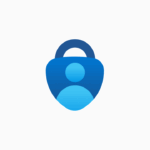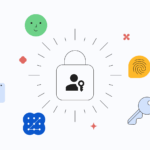In the modern world, your laptop probably holds important information about every aspect of your life. It contains information regarding your financial accounts, but it also contains data and apps that allow you to control the climate in your home, details about your daily activities, and access to your professional information. These steps will help you keep your laptop more secure so that data will be protected.
Change Your Password
Many people don’t bother password protecting their laptops because they assume any data on the device is protected via individual passwords. Those that do protect a laptop with a password tend to use simple passwords that they can easily remember. Unfortunately, a password that’s simple to remember is going to be just as simple to guess. Once someone has access to your laptop, they can discover the passwords to your other accounts and documents with ease. The best approach is to choose a password that combines a series of letters, numbers, and special characters. You should also change your password every three months to ensure your device always remains secure.
Don’t Allow USB or CD Booting
An easy trick people use to hack the accounts on someone’s device is to reboot the machine from a CD or USB. Once they have access to the laptop, they can use software applications, such as Pogostick, to sidestep any password protected accounts on the device. To prevent people from using a CD or USB to boot your device, enter the BIOS page immediately after starting your laptop. This is typically done by pressing a function key or the Del key as the laptop boots. Look at the bottom of the screen to find the correct key to use. Once you reach the menu, use the cursor to navigate down to the CD/USB boot option and set it to disable. Be sure to save your settings before exiting the screen. You can also password protect the BIOS screen to keep others from reverting this setting.
Physically Protect Your Laptop
Carrying around a laptop has become so commonplace that people don’t give as much thought to the physical safety of these devices as they did in the past. Considering how much you rely on your laptop, you should give this more thought in today’s busy world. For example, leather MacBook cases can ensure your device will suffer little damage if it’s dropped or accidentally knocked out of your hands. You should also invest in a laptop cable and lock system if you tend to use your device in public places. You only need to turn your back for an instant in a library or coffee shop for a clever thief to get away with your device. A locking cable can help you keep your device safe in public places.
Encrypt Your Hard Drive
Even though you’re using a password to protect your laptop, you should also encrypt your hard drive to add an extra layer of protection. Encryption applications help you lock the hard drive and require a PIN to gain access to the data contained on the drive. Many newer computers come with a free version or a free trial version of BitLocker. If your laptop doesn’t come equipped with encryption software, open-source applications are available. A popular application is TrueCrypt because it’s free and it’s compatible with most operating systems.
Always Use a VPN
Creative hackers don’t need to have physical access to your laptop to access your data. If you’re using public WiFi, they can access any unprotected data you’re sending across that connection. The best way to guard against this possibility is to install a VPN or virtual private network and keep it active anytime you’re using the laptop. Even if you’re not using the internet, the VPN should still be active to prevent breaches. It will protect your data by disguising your location and by encrypting any data you send. This means a hacker won’t know what you’re sending, where you’re sending it from, or who is receiving the data. There are many companies that offer free to try VPN services, including StreamVia or StrongVPN.
It’s also important to keep your cybersecurity software updated on a regular basis. As new cybersecurity threats emerge, software companies will provide patches to update the applications their customers are using. Keeping your software up to date will ensure your laptop is always protected against the most recent threats.
Discover more from TechBooky
Subscribe to get the latest posts sent to your email.