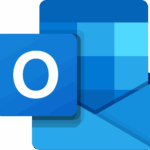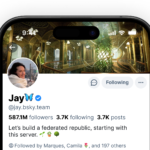Organizations are often sold or integrated, sometimes the employees are transferred inside two companies. As an output, employees have reassigned the locations that are part of various domains. Thus, when this happens, users may also require to move AD users to a new domain on daily basis.
To migrate AD users to a new domain, first users have to allocate the Conditional Forwarders for both domains. It is assumed that the name of the old domain is domain.old and the name of the new domain is domain.new. Now, in the domain.old user has to assign Conditional Forwarder to domain.new and vice versa. Once the conditional forwards are assigned then, set up Two-way Active Directory Trust for performing authentication between both domains. Doing this will allow domains to communicate and establish the migration procedure.
Also, Read – Outlook Not Receiving Emails But Can Send
Manual Technique to Transfer Active Directory Users to Another Domain
In this section, we will introduce users to the manual way to move AD users to another forest. To begin the process first, users have to download the Active Directory Migration Tool (ADMT). After that, follow the down-mentioned guidelines:
Installing ADMT software
- Run Active Directory Migration Tool installation window.
- Now, a new SQL database will be generated and it is necessary to execute the process.
- Hit a click on Next It will take you to the License Agreement page.
- Here, select I Agree and click on the Next button.
- The Customer Experience Improvement Program wizard will be displayed, again click on Next.
- A new Database Selection page will prompt now.
- In this, type the name of your SQL instance then, click on Next.
- This will generate the SQL database and click on the Finish button.
Migrate AD Users to New Domain
- First, launch the ADMT tool.
- Go to the left pane of the primary window and hit a right-click on Active Directory Migration Tool and select User Account, Migration Wizard.
- In the migration wizard, click on Next for further process to transfer domain users to another domain.
- From the Domain Selection display, enter Source Domain and choose the Domain Controller for this.
- After this, enter the target Domain plus choose the Domain Controller for the destination domain and click Next.
- Select the users from Source Domain and hit the Next button.
- Click on Add icon and choose the user accounts you are required to migrate.
- Once all the users are added, click on Next.
- Enter the fully qualified name of the targeted OU in the Organization Unit Selection window and click Next.
- From the Password Option wizard, you can choose an option that is suitable for your requirements.
- Also, verify that you have entered the accurate Source DC and click Next.
- Now, from the Account Transaction Option window, select all the required alternatives and hit the Next button.
- Doing this will migrate active directory users to the new forest.
- User Options wizard will open now, here select an option according to requirements and click Next.
- Now, you are in the Object Property option.
- Here you are allowed to exclude the properties that you need to eliminate and click Next.
- From the Conflict Management wizard, choose required options from “Migrate and merge conflicting objects” or “Do not migrate source object if a conflict is detected in the target domain”.
- Once the steps are completed, click on the Finish button to move AD users from one domain to another domain in a different forest.
- The procedure of migrating Active Directory users to another domain will begin now.
The migration procedure wizard will display the number of users who are successfully transferred and the total number of failures. After executing the process, the logs will display the failed account migration and causes of failure.
Know-How to Add and Remove Users from Active Directory Manually
If you want to know to add or delete a countable number of users in AD, then this method will be suitable for you. Users can prefer this way if they want to create less number of users as the following procedure will create a single user at one time.
Method to Add User in AD
- Click on the Start button and then go to Administrative Tools.
- Then, click on Active Directory Users and Computers.
- Here, we will see all the containers and organizational units. Click on Users and it will display all the users and groups which are created by default.
- Right-click on the user container from the left pane. Choose the New option and then click on User.
- The New Object dialog will appear. Enter the First name, Last name, Full name, and login name.
- Here, the logon name is very important as it will be used to login into computers. Click Next after entering the login name.
- In the next window, enter the password in both the Password and Confirm Password fields.
Note: There are certain options that are provided which can be selected by the users according to their requirements.
Must change password at next logon – Use this option if you want to change password at the first login.
Cannot change password – Users will be unable to change their account’s password and they have to use the password set by the Administrator.
Password never expires – Many organizations use the policy to change the password after some time. If this option is selected, then the password will not expire and will not force to change.
The account is disabled – Account will be created but it will be kept in a disabled state. Here, the user will only be able to access the account once it is enabled.
- In this step, while performing the steps to add and remove users from Active Directory, the window will display the details of the object which we are about to create.
- You can make changes if required by clicking on the Back button else click on the Finish button.
- After finishing the process, you can verify that is the user is created or not.
Procedure to Delete Users from AD
- Go to the Active Directory Users and Computers window.
- Choose the user account which you want to remove. Right-click on the object and select the Delete option.
- A pop-up will appear for the confirmation to delete the account. Click on the Yes button to proceed with the method to remove the user from the Active Directory.
Final Words
This write-up consists of one manual and a way to migrate AD Users to a New Domain. After analyzing the issues faced by the users while implementing bulk operations in the AD. We have come up with a solution to add and remove users in Active Directory in a batch.
Discover more from TechBooky
Subscribe to get the latest posts sent to your email.