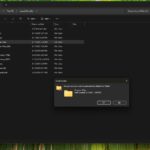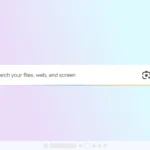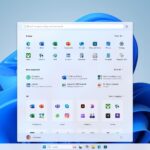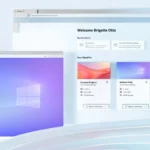Here’s a step by step approach to activating the new Windows 10 dark mode.

- From the Start menu, click onSettings.
- Go to Personalization, and then over in the left navigation pane, tap Colours.
- Under the label Choose your default Windows mode, turn on the Darkbutton.
Please note: You may be required to choose Custom from the Choose your colour menu to see the dark mode choice.

How to turn on dark mode for Windows 10 apps
Besides being able to activate the dark theme in Windows 10, you can also apply this to your Windows 10 apps including the browsers. Here’s how
- Go to the Start menu and then click on Settings.
- Click on the Personalization, and then on the left-hand side of the screen, click on Colours.
- Under the label you can now Choose your default app mode, in this case you would need to turn on the Dark button.
Just as you probably had to do in the Windows 10 dark theme process, you may need to choose Custom from the Choose your colour menu to see the dark mode activated on your machine.
And, if you want to apply the dark theme all over Windows 10 and all apps, you can select Dark from the Choose your color menu.
How to turn on dark mode in individual Windows 10 apps
Now, some apps may not automatically adopt the dark mode and may need to updated manually. You need go to settings and adjust each of those apps’ individual settings to fit into your preference. Here’s how to do just that.
- Go to the app’s appearance settings as seen below example for Edge browser.
You then need to select the System default theme to have the new Edge browser start using the Windows 10 dark mode.

Using the Mail app for example, go to Settings in the bottom left corner and then click on Personalization on the right-hand side of the screen. You can repeat the process for other apps.
I have tried the new theme and while it looks cool, it still looks awkward with some apps but maybe its just my mind resisting the change. In any case, Windows 10 users need not look at Mac and Android users with jealousy anymore.
Discover more from TechBooky
Subscribe to get the latest posts sent to your email.