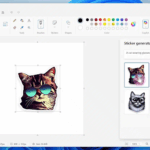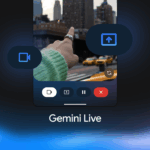Windows 10, even before its official release, has been stirring up quite a buzz with its undisclosed features. As weeks and months progress, no doubt users will discover a plethora of tips, tricks, and adjustments to explore. To kickstart the adventure, here’s a fun fact: Windows 10 hides a crafty screen recording tool that can capture on-screen movements as a video file.
Capturing a motionless screenshot in Windows is uncomplicated. Users can either press the Print Screen key, use the Snipping Tool, or choose from an assortment of free screen capture tools available. Documenting a video, however, can be a different beast altogether. Before considering purchasing a dedicated tool like Camtasia, it might be worthwhile to test the waters with Windows 10’s covert tool. Even though it is particularly designed with gamers in mind, anyone can easily harness its capabilities.
Enter the Game Bar, Microsoft’s ingenious toolbar initially created to aid gamers in recording their high scores and showcasing their gaming prowess. But don’t let its name mislead you; it’s not restricted to gaming use only. The feature might have slipped past your notice while you were engrossed in exploring the latest version of the operating system. After all, it’s not something you’re likely to encounter in passing.
To summon the Game Bar, press the Windows key and G. A popup will appear to ask if you wish to open the Game Bar. The window doesn’t contain ‘Yes’ or ‘No’ buttons, but you can affirm by checking the ‘Yes, this is a game’ box. This is a one-time step that occurs the first time you use the screen recorder in any application.
The Game Bar isn’t daunting to navigate. Simply press the standard record button to start capturing content. Press the button again to end the recording. Alternatively, you can use the Windows key + Alt + R keyboard shortcut. Click on the Settings button if you wish to set a limit on your video recording’s length—a handy feature to prevent your hard drive from overflowing if you forget to stop a recording. Videos are saved in MP4 format in the Videos\Captures folder.
This tool forms part of Windows 10’s Xbox app, where you need to venture to modify more settings. Head to the Game DVR section (the fifth icon from the bottom), and you’ll find all the videos you’ve recorded. A basic trimming tool is also available here, allowing you to cut out undesirable parts from the video’s beginning and end.
Now that you know about this under-the-radar feature of Windows 10, it’s time to explore it and see how it can cater to your screen-recording needs.
Source: Beta News
[If needed:]This article was updated in 2025 to reflect modern realities.
Discover more from TechBooky
Subscribe to get the latest posts sent to your email.