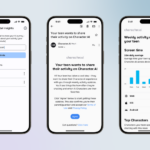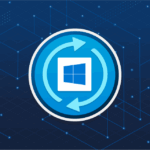Many individuals often wonder why the IP address 192.168.1.1 is not accessible via the wider internet platform. The reason is simple: this IP address belongs to the private IP range, meaning it is strictly reserved for devices or systems within a network. In essence, you cannot connect to this IP address if your device is not a part of the network. Furthermore, the 192.168.1.1 address is not a constant – it is simply the default administrator page that can be changed to another IP address if necessary. Consequently, attempting to access 192.168.1.1 through public Wi-Fi connections will likely be unsuccessful as it only allows access to the management page of your router.
Logging into the Router Management Page: A Step-by-step Guide
Certain router manufacturers, such as Linksys, introduced the IP address 192.168.1.1 as the default gateway to access the router management page. Several other brands, including Tp-link, Mercury, Digisol, among others, also use this default IP. However, it’s worth noting that this address is not universal. To discover your router’s default IP, you can refer to the sticker on the device or consult the router’s packaging. If 192.168.1.1 doesn’t grant access, consider trying alternative addresses like 192.168.0.1 or 10.0.0.1. Here’s a simple guide on how to sign into your Wi-Fi Router’s management page:
Step 1: Connect your device to the internet via a LAN cable or Wi-Fi.
Step 2: Open a web browser and type 192.168.1.1 into the URL bar.
Step 3: If done correctly, you will be prompted to enter the password for your router. Most routers have ‘admin’ as the default password. Ensure you verify your router’s specific admin login details usually provided on its packaging.
This handy page allows you to manage various features relating to your Wi-Fi router, such as Wi-Fi passwords, router settings, device connectivity, and more.
Possible Issues when Logging in to 192.168.1.1
Despite following the above steps accurately, you may occasionally encounter difficulties when attempting to log in to 192.168.1.1. Here are some likely scenarios that can cause this:
1. Your Router’s IP Address is Different
This might be the primary reason you can’t connect to 192.168.1.1, as different routers have separate default IP addresses. Therefore, verify your router’s specific IP by inspecting the router itself or checking the router’s manual or packaging. If unsuccessful, consider searching online for your router model’s default IP address.
2. Incorrect Login Details Used
This error often occurs when you enter the wrong login credentials— ensure to check them on your router’s packaging.
3. Your Router’s Login Information Has Been Changed
If your Wi-Fi network isn’t secured, anyone with knowledge of the default IP address and password can access and alter your router’s settings, including modifying the default IP and admin login details. If this occurs, you can reset your router to its original factory settings, but make sure you know how to set it up again after resetting.
This article was updated in 2025 to reflect modern realities.
Discover more from TechBooky
Subscribe to get the latest posts sent to your email.