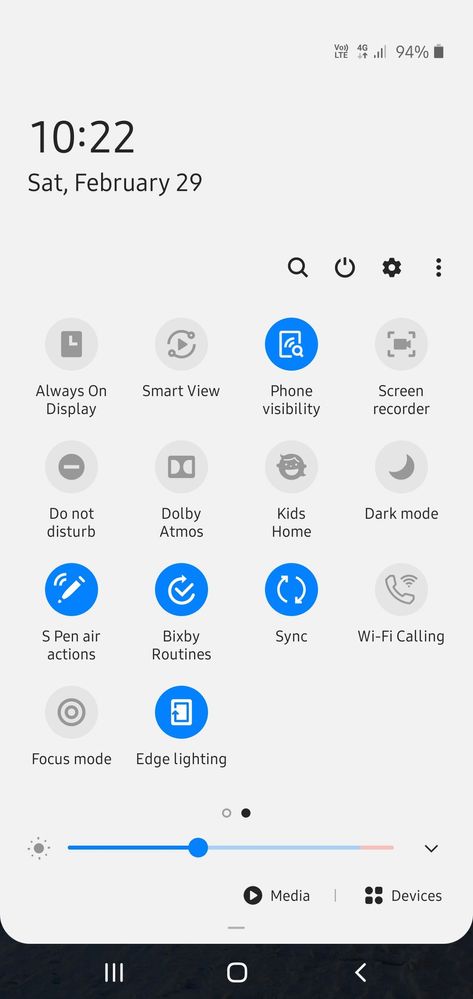With regards to the lessons from the 2020 pandemic, the new normal has taught the world to seek comfort in the practice of working from home. Working remotely has continued to rapidly gather significant attention amongst employees around the world. In a new report, remote working has been identified to be more productive than actually working in an office. While it is so easy to get distracted and procrastinate in the course of working remotely, this can relatively slow down productivity compared to those working in the office.
In an interview conducted by Market Business, on employees that work remotely, half the number of those interviewed highlighted their phones as the biggest distractions. Does this sound like something peculiar to you? Then this article is just for you, in here we will discuss 6 features available on the Samsung phone that can help you become more productive as you continue to work from home.
Focus Mode
First on the list is the Focus Mode, I bet a lot of people don’t know these features exist. This feature is one that once activated, apps on your Samsung device are temporarily paused thereby reducing your chances of being distracted. In that feature, only the apps a user has identified as most distracting will be greyed out. Such apps will be unaccesible for the time set for focus hours. In a case where there is a need for any of the greyed-out apps during the time set as focus hour, you can reactivate them at the tap of a button. The feature also presents the “take a break” option, which is one that allows a user to disable Focus Mode temporarily. For most Samsung smartphones, you’ll find the Focus Mode feature right in the default drop-down located at the top of your mobile device. Oncee you locate the feature, you can set it up right with a tap and thats it.
Do Not Disturb mode
Second, on the list is the “Do Not Disturb Mode” avaiable at the defaault drop down located at the top of your mobile device too. Of course phone calls and text messages can be distracting and can distrubpt a signicicant amount of your working hours. Enabling the “Do not Disturb” feature will ensure that every unimportant notification on your mobile automatically arrives silently. The feature allows you to customize your settings in a way that determines which notifications count as important and which ones don’t, this includes text messages, phone calls, all notifications, and alerts. This feature allows hiding of your phone’s status bar icon, notification badge, and more. Until you feel a need to turn your notifications back on, you can caarry on with been productive undisturbed, unhindered and undistracted.

App Timers
I bet you didn’t know this existed, I bet a lot of us are of not using this feature to our own advantage. But as much as being productive is good and comes with plenty of benefits, sometimes distractions are necessary. How does the saying go? All work and no play make Janet a dull girl. Well this isn’t a ransom opinion from streams of knowledge; it is actually a scientific fact. Taking time out to relax, to do something fun, especialy not work-related can boost your productivity while you work remotely. Samsung devices come with a feature called App Timers that help users moderate or put a check on leisure time. With this feature, you can set some time to play without having to lose track of time. You can set daily time limits for each apps. Well, you may want to consider assigning less time to the more distracting apps.

Exercise & Health Apps
It’s very easy to enter passive mode while working from home as you no longer have to commute to work which might help you burn that extra pound. Well exercising your body consciously and consistently can get you to do more physical activity. Before setting up to enter that work and productivity mode again, take a walk around while using the Samsung Health app to track your steps. The Samsung Health app helps you track cardio activities, but you can add other exercises to the app and even gain access to other activity programs to help you achieve your wellness goals beaucse honestly only a healthy person can be productive.

Samsung DeX
When there is the need to get every detail of an image or video on your Samsung device, how do you handle that? By squinting? Or do you try to zoom in? Well, you can save yourself from that heculian task through the Samsung DeX. This feature gives users the ability to connect their phone or tablet to a monitor or TV for viewing purposes in desktop mode. Not only does this feature support your view from getting larger and clearer but also supports multitasking. Meaning that you can view one thing on the screen while using your phone to work on something else. However, you have ensured your setup is with a compatible DeX accessory. Selected Samsung phones can launch DeX wirelessly.

Link to Windows
Of course, having your phone around you can be a distraction however there are ways of having your phone around without actually having it. While working on your computer, you should consider using the Link to Windows feature on your Samsung phone. With this feature, you can link your phone to any PC which operates with Windows 10 or later just so you don’t miss the important things as you try to focus on being productive. Once connected, you can manage a select number of your phone’s features from your PC, including making and receiving calls via Bluetooth, and sending and receiving messages. You will no longer need to carry out the task of going back and forth to send pictures from your Samsung phone to your PC and vice-versa. You can also set up your notifications to appear in the Windows Notification Centre so that you can see alerts without actually having to touch your mobile phone. You can easily enable Link to Window from the Quick Settings tiles.
Here are 6 Samsung Features that can help support you working remotely. We hope each of them is helpful as you seek better ways of remaining productive.