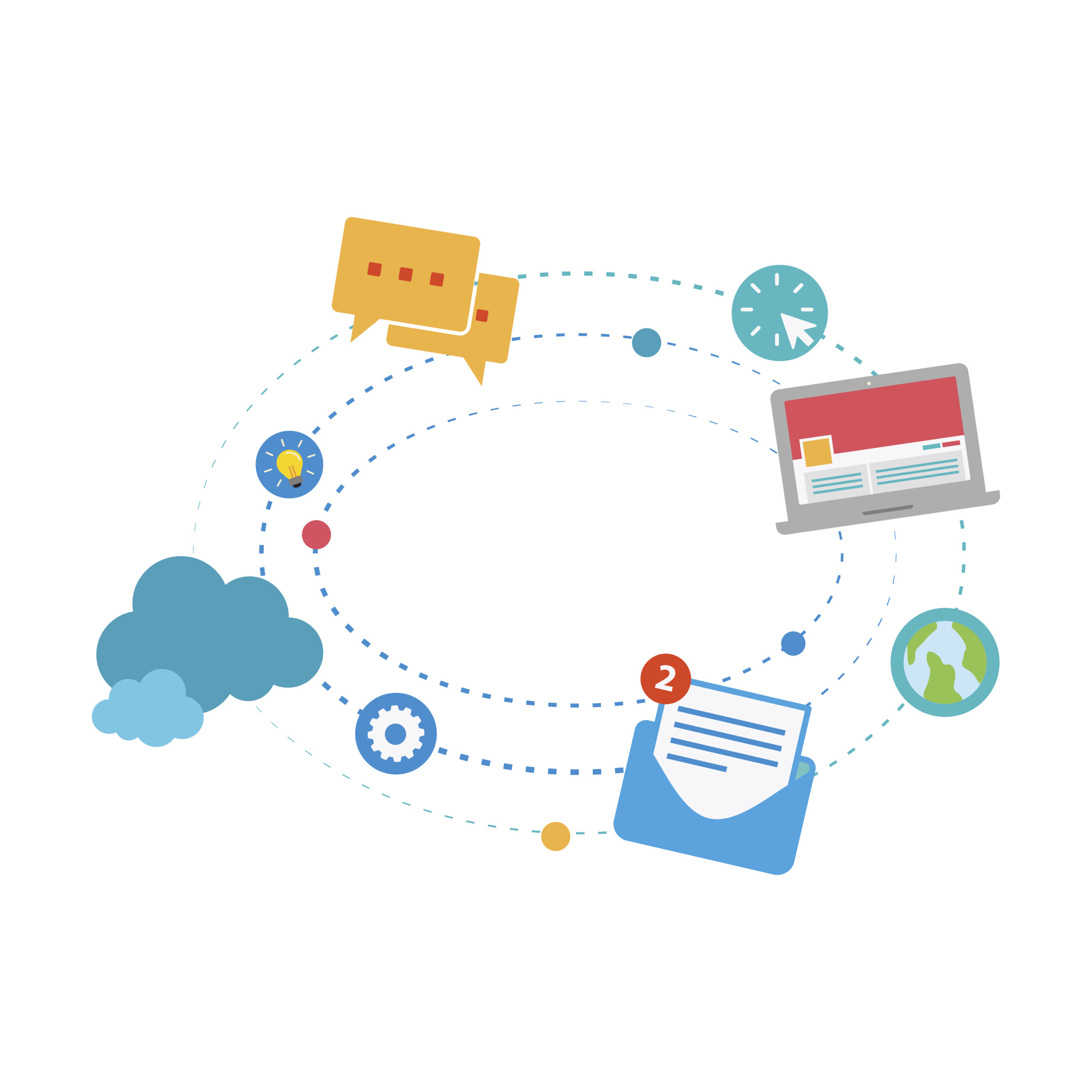
Due to various reasons, users and organizations often feel the necessity of migrating from Outlook to Thunderbird, Apple Mail, or any other email client. Unfortunately, there is no direct method to convert your OST files to MBOX format.
Don’t worry! Still, there are some possible techniques available to convert OST to MBOX. In this article, we will discuss those techniques. Keep reading!
What are the OST and MBOX files?
Generally, OST files are associated with Microsoft Outlook and stand for “Outlook Offline Storage Table.” It’s a data file that is used by Outlook in cached Exchange mode or when working with an Exchange Server account in offline mode.
On the other hand, MBOX is a generic term for a file format used to store email messages. It’s a standard format for storing data, like email messages. Basically, several email clients (such as Mozilla Thunderbird, Apple Mail, and some versions of Microsoft Outlook) store data in MBOX format.
Why convert OST to MBOX?
- In order to migrate from Outlook to MBOX-compatible email clients like Thunderbird or Apple Mail,.
- The MBOX format is supported across various email clients and operating systems. On the contrary, OST files are difficult to access.
- Simplifies the transition from Exchange Server to non-Exchange email clients.
- Converting OST to MBOX is also a better and cheaper backup option.
How do you convert your OST files to MBOX format?
Basically, it’s not possible to directly convert OST to MBOX using manual techniques. But we can connect multiple email clients to each other and indirectly migrate the data.
In this process, we will use Outlook and Thunderbird email clients. For better understanding and to clarify the process, we have divided it into some steps. Find them as follows:
Export OST Mailbox to PST:
- First, open Microsoft Outlook on your device.
- Afterwards, go to the File menu, and under the “Open & Export” section, click on “Import/Export.”.

- Select “Export to a file.”.

- Then choose “Outlook Data File (.pst)” and click Next.
- Browse and select the mailbox folder you want to export from the OST file.
- Choose the location where you want to save the PST file and click Finish.
Now you have the OST file converted into PST. As Thunderbird allows importing PST files, you can directly import them. You can make this step automated by using the Regain OST to PST Converter tool. It will convert your OST files to PST within a few clicks.
Install and configure Thunderbird:
- You can easily download and install Mozilla Thunderbird if you haven’t already.
- Set up your email accounts in Thunderbird.
Thunderbird is totally free to use. You don’t need to buy a license. You can just search on Google and, from the official website, download the Thunderbird email client. It’s completely reliable.
Import a PST file into Thunderbird:
After configuring your email account on Thunderbird, follow the steps as follows:
- Go to the “Tools” tab and click on “Import.”.

- Then select “Mail” and click Next.
- Choose “Outlook” and click on Next.
- Browse and select the PST file you exported earlier from your Outlook.
- Lastly, follow the on-screen prompts to complete the import process.
After you successfully import the PST file into Thunderbird, all the data in that PST file (Outlook mailbox) should be available for you to access.
Convert Thunderbird Mail to MBOX:
- After importing the PST file into Thunderbird, your Outlook emails should now be accessible within Thunderbird.
- Install the “ImportExportTools NG” add-on in Thunderbird. This add-on allows you to export emails to MBOX format.
- Once the add-on is installed, select the emails or folders you want to convert to MBOX.

- Right-click and choose “Export Folder” or “Export Selected Messages.”.
- Select “Export to MBOX file” and choose the location to save the MBOX file.
Now, you should have your Outlook emails converted to MBOX format. It’s quite a long process, but totally free.
A professional way to convert OST to MBOX
In case you regularly need to deal with the OST to MBOX conversion, using any OST to MBOX Converter tool can lessen your effort. Besides, it will completely automate the conversion process. So, you don’t need to use multiple email clients to migrate emails from one to another.
Here are some benefits of using any professional OST to MBOX converter tool:
- Ensures data security. There is no chance of losing your valuable data.
- Offers batch conversion. That means it allows users to convert multiple OST files to the MBOX format.
- Features a user-friendly interface that is ideal for non-technical users.
- OST to MBOX Converter tools offer customization options, allowing users to specify conversion parameters such as folder selection, file naming conventions, and more.
- These tools are often capable of handling large OST files, ensuring smooth conversion.
Conclusion
When you need to migrate from Outlook to Thunderbird, converting OST to MBOX is the easiest option. But unfortunately, there are no free methods for direct OST or PST to MBOX conversion. In such cases, you can use any professional tool to make the process easier.
Whatever the process you choose to migrate from Outlook, always remember to take a backup of your data.
Discover more from TechBooky
Subscribe to get the latest posts sent to your email.













